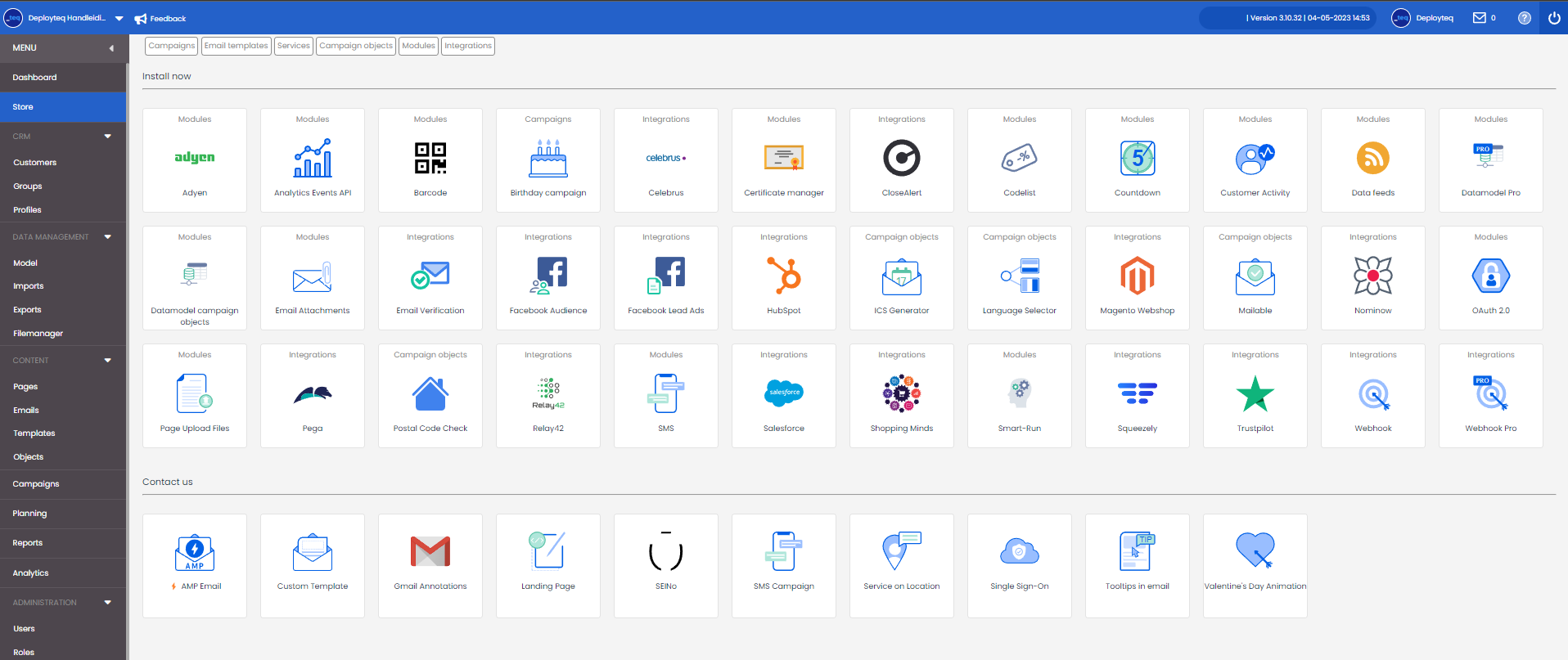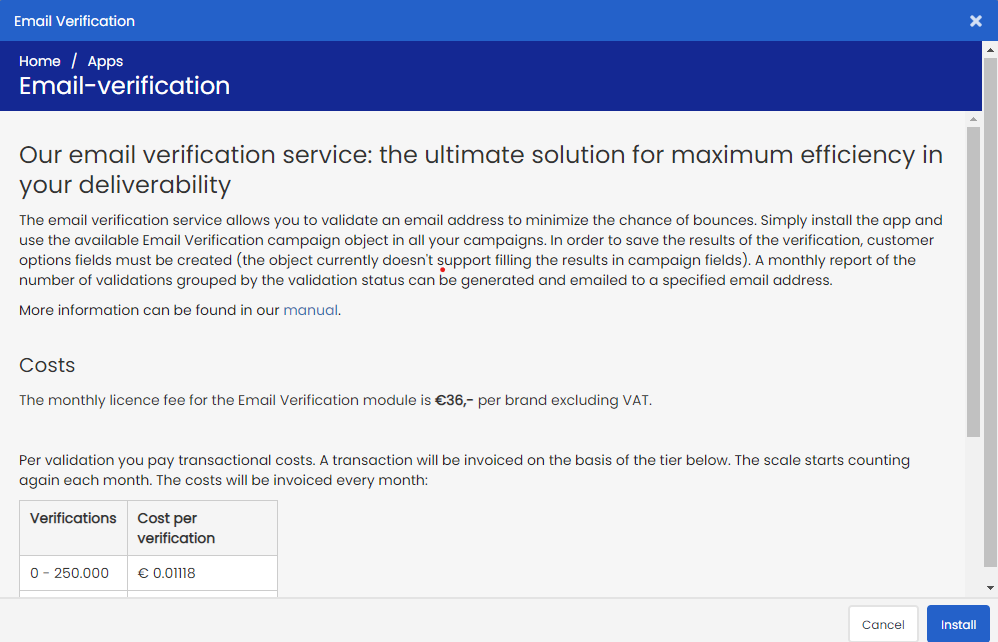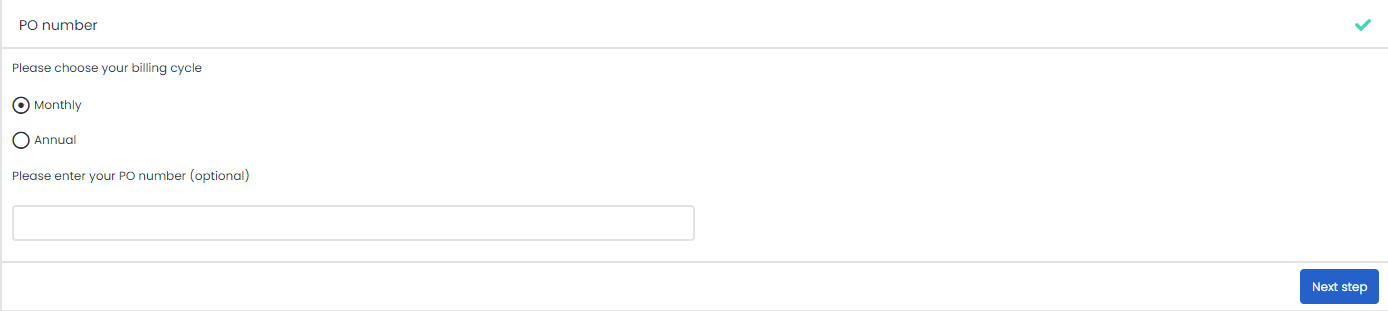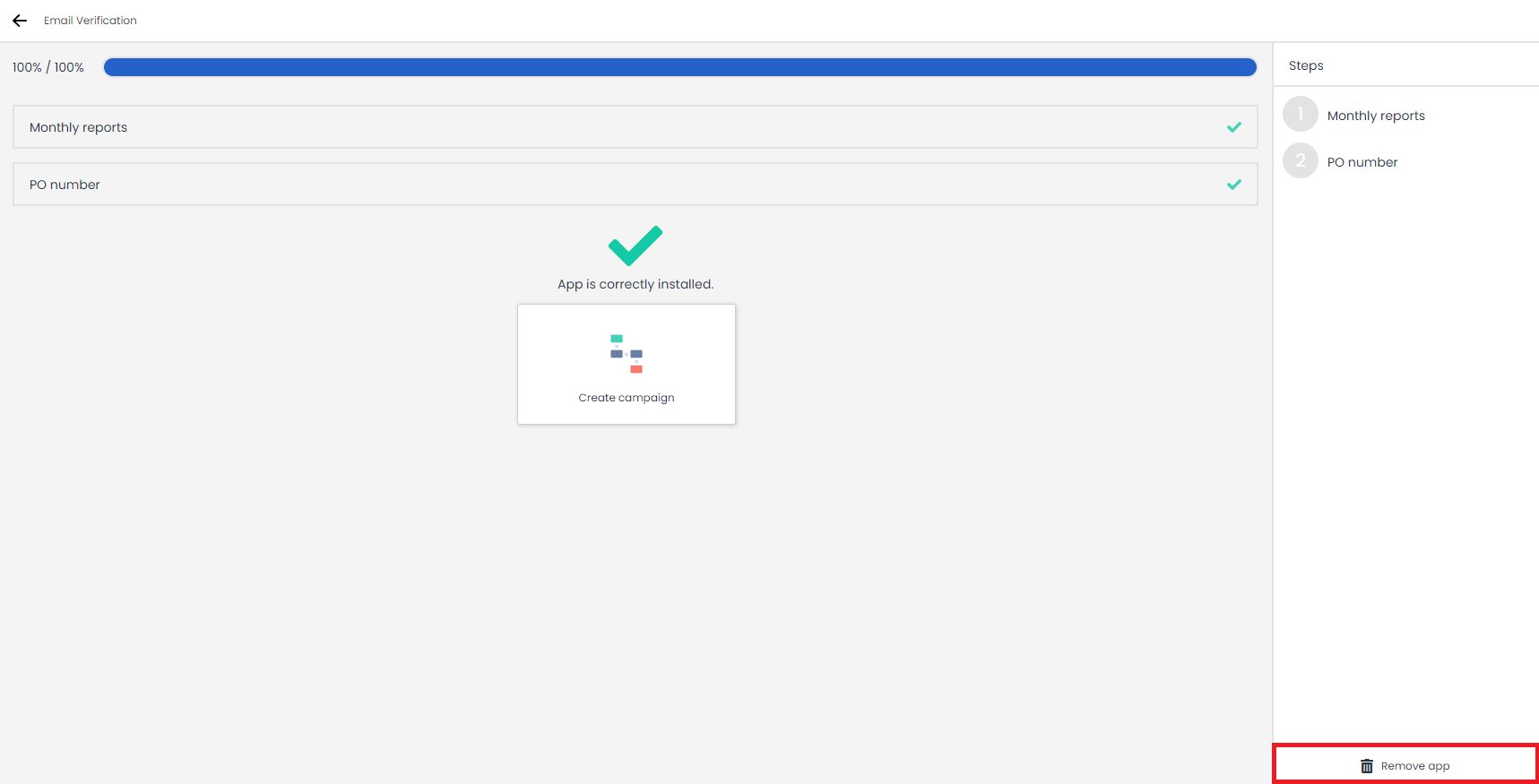Deployteq already provides plenty of possibilities for you to elaborate your marketing campaigns. However, you might need some extra additions to get even more out of your activities. For example, you might want to load discount codes from your online store, connect with your website or CRM system, or send SMS messages to people you do not have an e-mail address for. In the Deployteq Store you can view the extra apps that we have built on Deployteq. If you see an app that could be of interest to your business, click on it directly to see what it entails and whether it would be useful for you. If you want to try an app first, you can! We offer a 14-day trial period for all apps. We will briefly explain here how to use the Deployteq Store.
Overview of the apps
The Deployteq Store can be found directly on the left-hand side in the menu under the dashboard. Click on this to see which apps are available and which apps you have already installed. If you have already purchased an extension from us, such as SMS or Smart Run, this will automatically be shown in the overview of installed apps.
Underneath the installed apps, you can see the apps that you can install right away. Click on an app to see a description and the costs of the app. The app will only appear in your brand once you click on the ‘Install’ button after the description. The description will also contain a link to the user manual, if available, so that you can obtain further information on how to use the app.
Easy set up
Installing an app via the Deployteq Store should not take up too much time, as you will probably want to get started exploring the new functionalities right away. The apps all have a wizard that can be completed with just a few steps.
After clicking on the install button, you go through these steps to configure the app for your brand. For example, in the case of a connection, this will entail connecting to your system by logging in to your external system, so that we can connect the data to one other. In some cases, you will only need to enter the billing details. There is a manual available for each app that can help you complete these steps.
- Adyen integration
- Analytics Events API App
- Barcodes and QR codes in Deployteq
- Certificate authentication
- Codelist for discount codes
- Countdown timer in e-mail
- Customer Activity App
- Datafeeds integration
- Email Attachments App
- Email verification: The ulimate way to get the best deliverability
- Facebook Audiences in Deployteq
- Facebook Lead Ads
- HubSpot integration
- ICS file generator
- Installing CloseAlert
- Installing Trustpilot and using it in campaigns
- Magento 2 Integration
- Mailable object
- Pega Integration
- Pipedrive Integration
- Push notifications for Mobile apps
- Relay42 integration
- Salesforce integration
- Shopify integration
- Shopping Minds integration
- Smart-Run app
- Spotler Activate integration
- Upload files in your page
- URL parameters
- Webhook receiver
- WhatsApp for Business
If you have any problems or if your manual is not yet available, please call our support team on +31 30-698 8080 and we will be happy to provide assistance.
Billing
All our apps have a 14-day trial period so that you can try out the app and see whether it is suitable for your purposes. Nevertheless, we ask you to take a look at the billing options during installation. Most of the apps have licence fees. There are two options available: We can bill on a monthly basis. The app is then billed only in those months in which the app is actually installed. For example, you may be running a Facebook Lead Ad campaign for two months. It would be a pity if you had to pay for a whole year in advance. Delete the app again after these two months and you will no longer be sent an invoice.
We can also imagine that for apps that are in constant use, such as the Smart Run or Code List app, one invoice would entail far less administration. You could then opt to receive the invoice once a year.
Finally, there are companies that require an order number, cost centre, or PO number on the invoice. You can also enter these details in this step. Although it is optional here, if it is mandatory within your organization, fill in the details before you start using the app, as the invoice is sent automatically and it could take up a lot of administrative time if things go wrong.
Deleting an app
If your social media campaign has come to an end or the app is not entirely what you had expected, you can easily delete the app again. Click on the app at the top in the overview of installed apps. This displays the app’s settings, and you can delete the app from your brand using the button in the bottom right corner. If you do this before the 14-day trial period has expired, you will not be sent an invoice. If you opted for monthly billing, we will not send you an invoice for next month. It’s that simple!