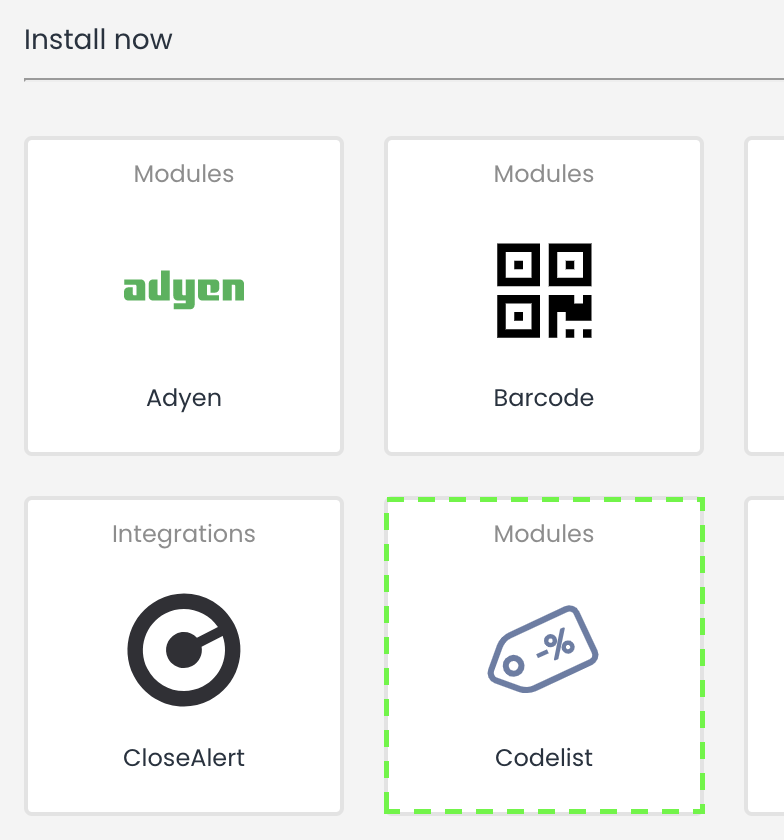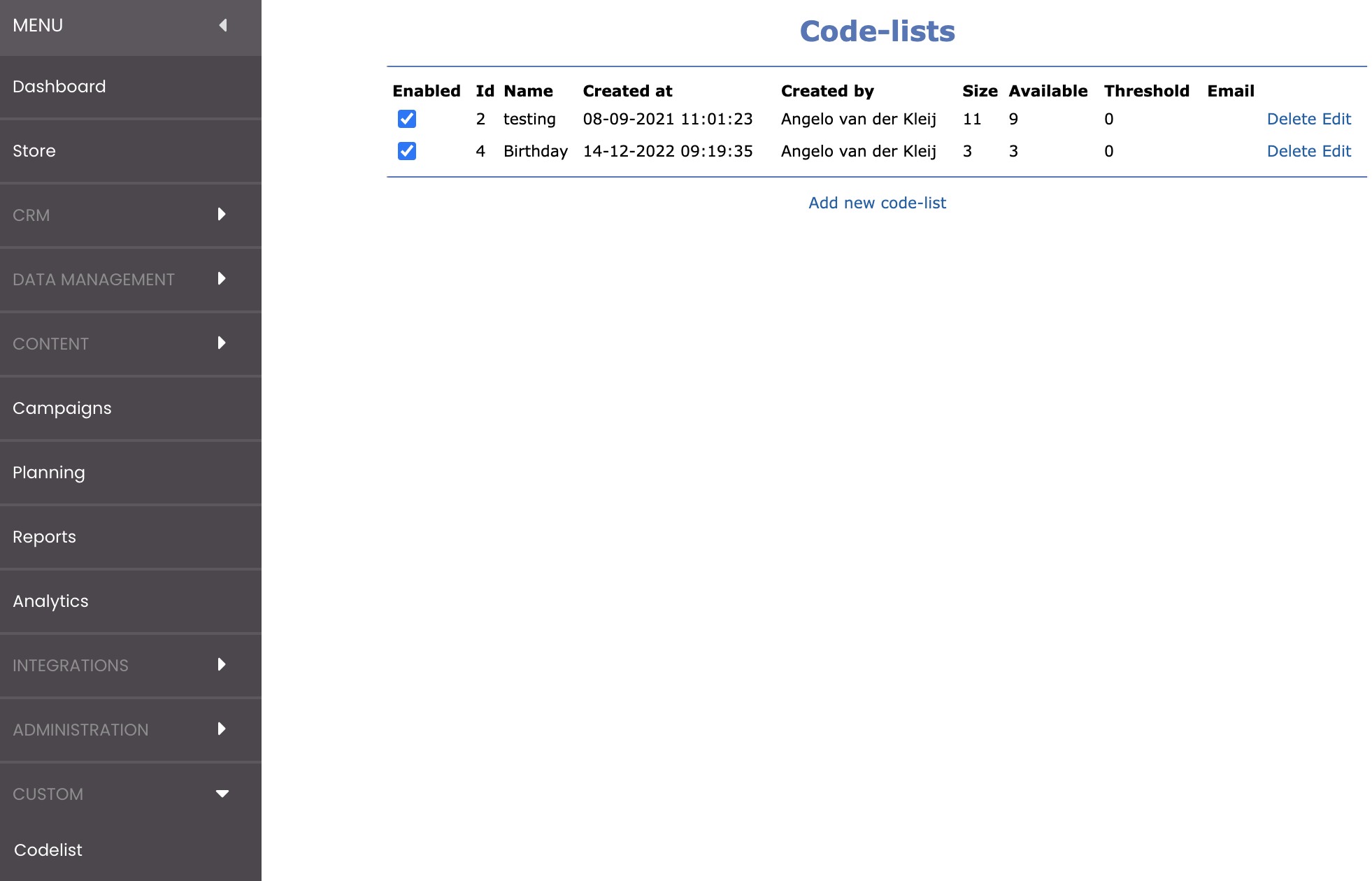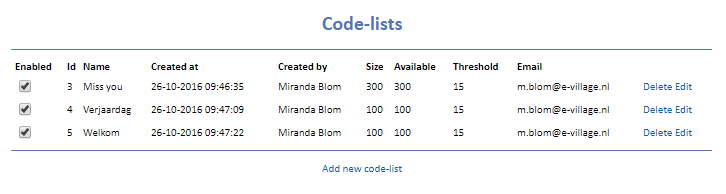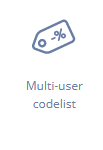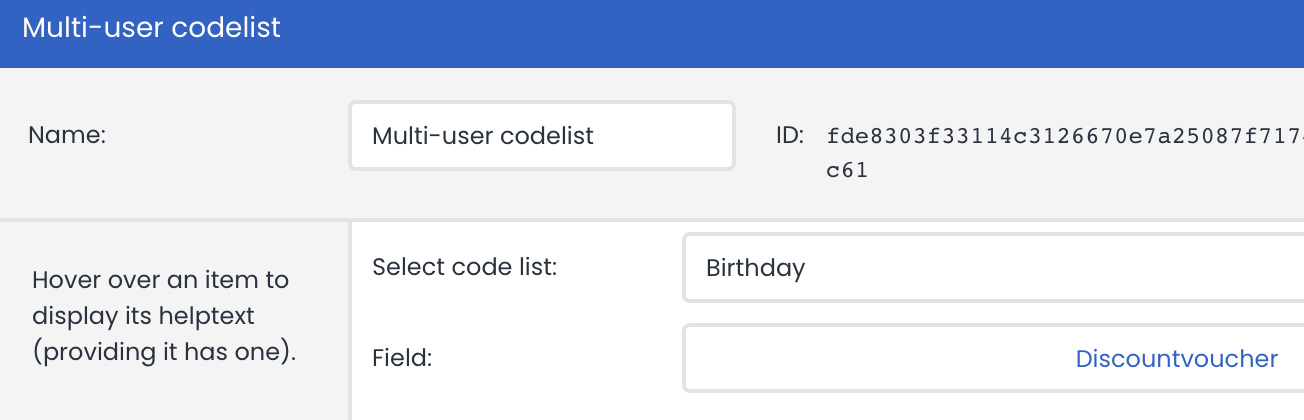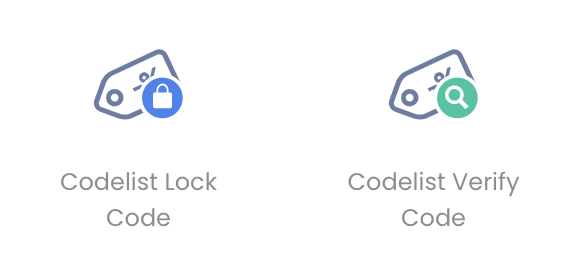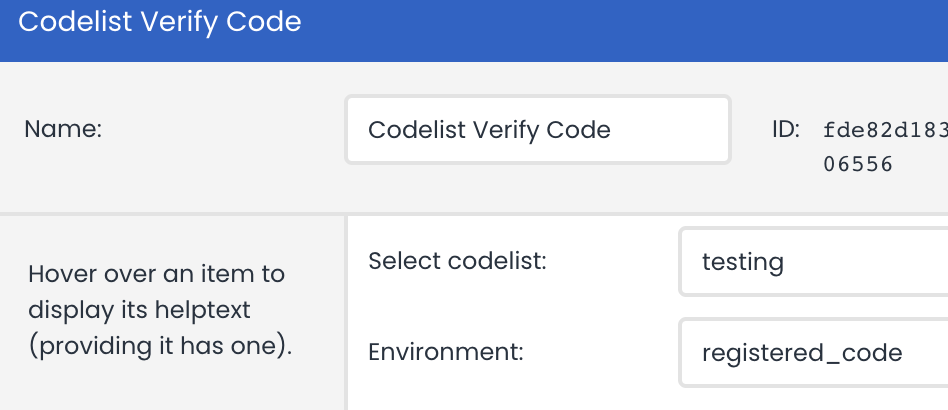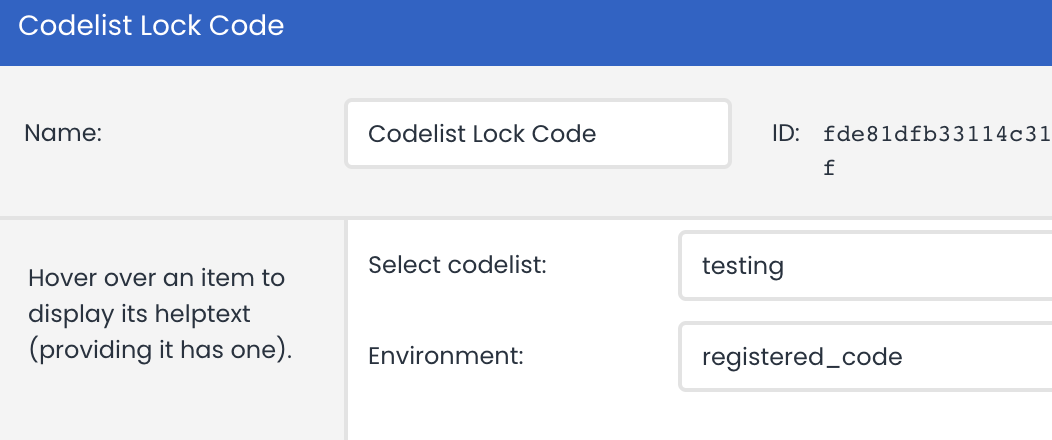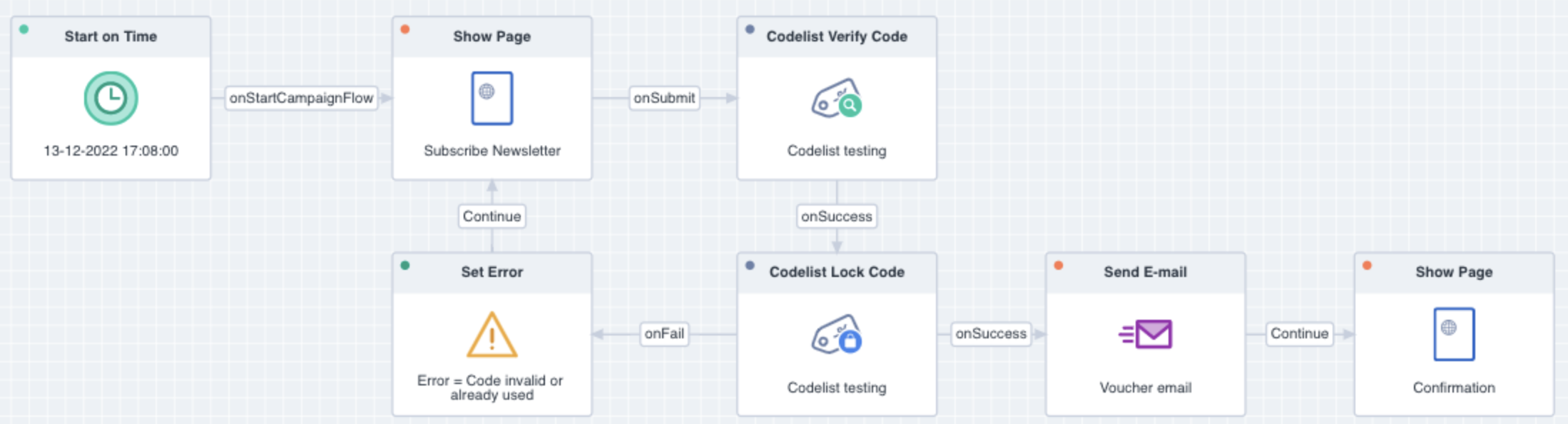In some campaigns, you may want to hand out a discount code that can be redeemed in the online store. For example, this could be a reward for subscribing to the newsletter. This can easily be integrated into your Deployteq campaigns using the codelist extension.
The app will create a new menu item where you can create several codelist based on a CSV-file and campaign object to assign a unique code to a customer.
Installation
The codelist app can be installed in the store using a simple wizard:
After completing the last step in the wizard, a new menu item called "Codelist" will be visible under the heading "Custom" in the left menu:
Manage your code lists
The menu item code list will give you an overview of all your created code lists. In this overview you can see the available codes per list and edit the settings. You can also add new codes to an existing list from this overview.
Download 1.000 example codes for testing purposes: 1000_example_codes.csv
Adding a new code lists
In the code list management section, you can upload lists from the online store or e-commerce platform to use in your campaigns.
- Name
- For example, a name for the campaign, discount amount/percentage, or expiry date. The CSV/TXT
- File
- file with unique codes.
- Max publish date for codes
- This is an end date for publishing the codes in the CSV/TXT file. The codes will no longer be published after this date to ensure that there are no codes published that have expired. As an expiry date can be specified for each upload of unique codes, a code list may have different expiry dates.
- Threshold
- This field can be used to specify after how many available codes a warning e-mail should be sent. This is to prevent a situation in which an active campaign is no longer able to issue any codes because they have been used up. You can also use the fallback code to prevent emails to be sent without a code.
Warning e-mail
Here you can specify one e-mail address to receive the threshold notification.
Fallback code
A default code can be specified per code list which will be used when a code list contains no more codes.
How do I use the code list in my campaigns?
Now that the codes are available in Deployteq, they can be used with the campaign object "Multi-user codelist" that has been made available in the campaign designer.
In this object, select which code list you want to use for the e-mail and in which field you want to save the code for the customer. You can then use this field again in the e-mail.
A simple subscription campaign with a discount voucher can be easily setup as following:
It is also possible to assign codes to a profile selection of customers, see the example below:
Give aways from the store?
If you want to give away discount codes in the store, you can use Deployteq campaign to register the customer and redeem the given voucher. This can be achieved using the campaign object "Codelist Verify code" and "Codelist Lock code" in the campaign designer;
The first step is to load available codes into Deployteq before they are distributed from the store. The second step would be to setup a campaign where the customer can register their personal information and the code from the store. For example the user can register an email address and a code via a page in Deployteq, the availability and validity of this code can be checked with the Verifier code object. It also checks whether the code has not been used before.
Within the verifier code object you can select the desired code list and select the environment field which contains the entered code:
If the code exists and is still available, it can be issued to the specific customer with the lock object. The settings of this object correspond to the verifier object:
You can show a confirmation page and/or email when the customer has registered successfully.
See the campaign below for more inspiration:
Now you are all set to send out the give aways from the store and collect new email addresses from you offline customers!
Want to issue codes from a QuickMail mailing?
It is also possible to issue a code via a QuickMail, Split Run, or Smart Run mailing. We have developed a Smarty variable for this purpose, which can be added to your e-mail to retrieve a code from this code list when an e-mail is sent:
{{codelist list_id='<ID of the code list>'}}
The ID of the code list can be viewed in the menu section for managing code lists in Deployteq.