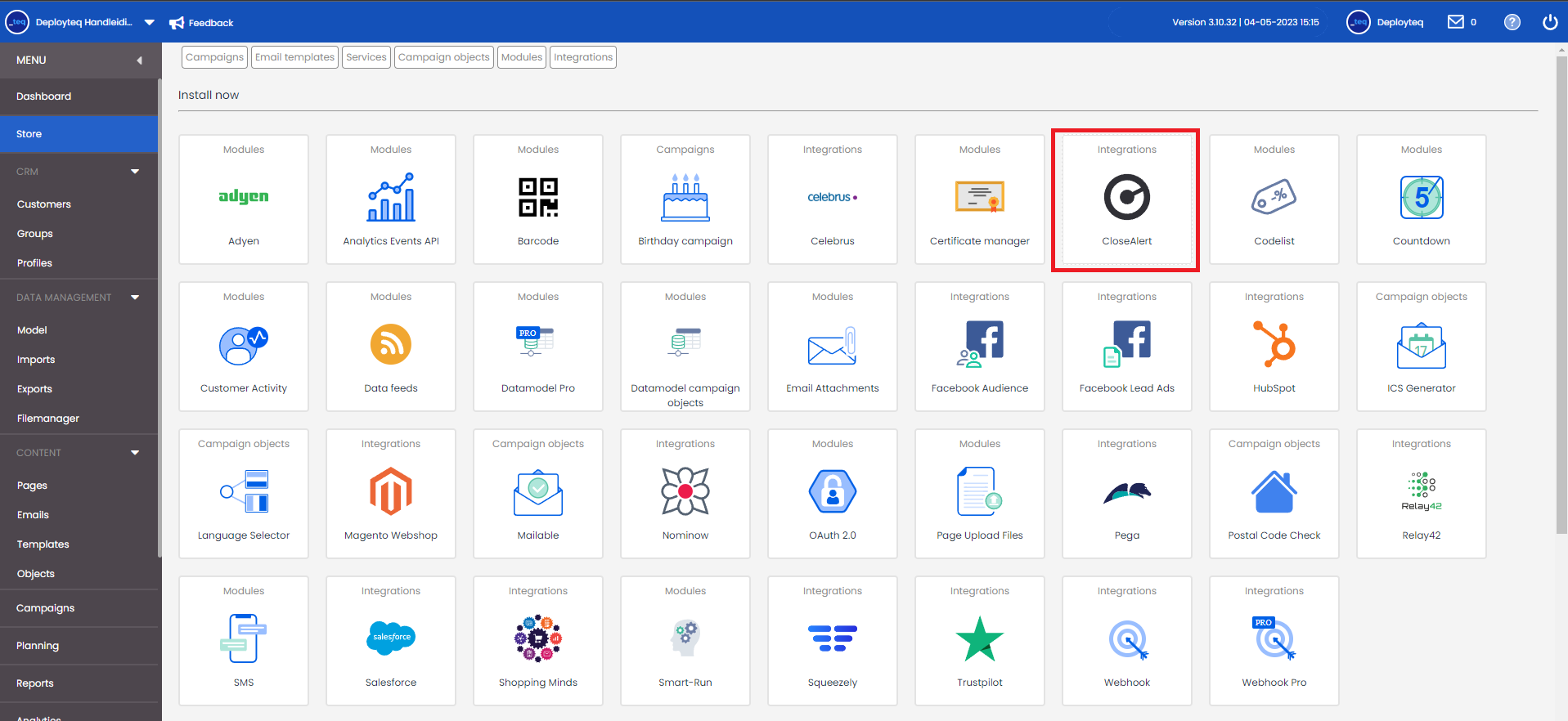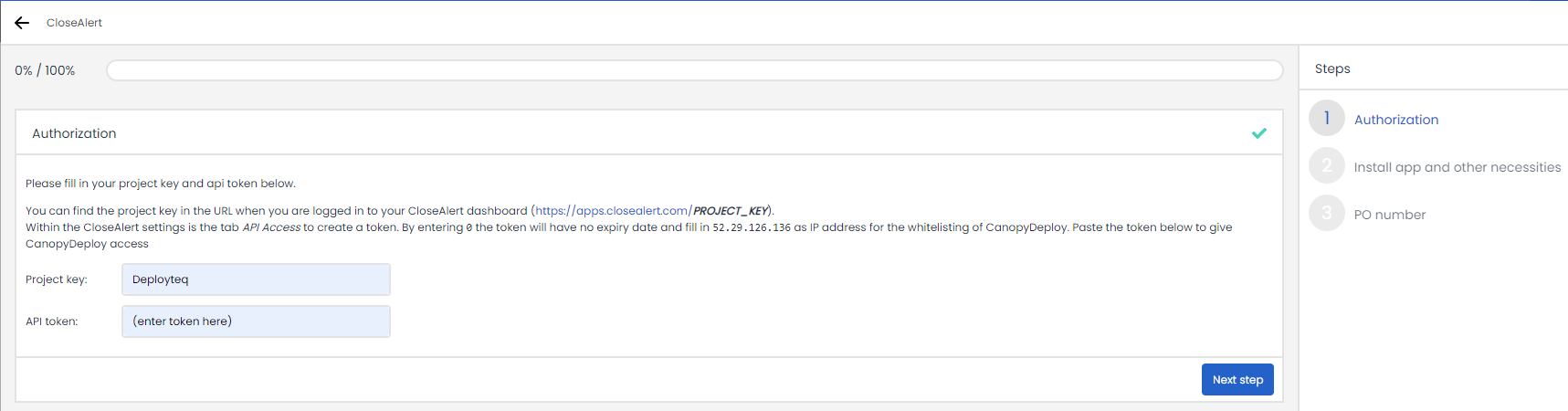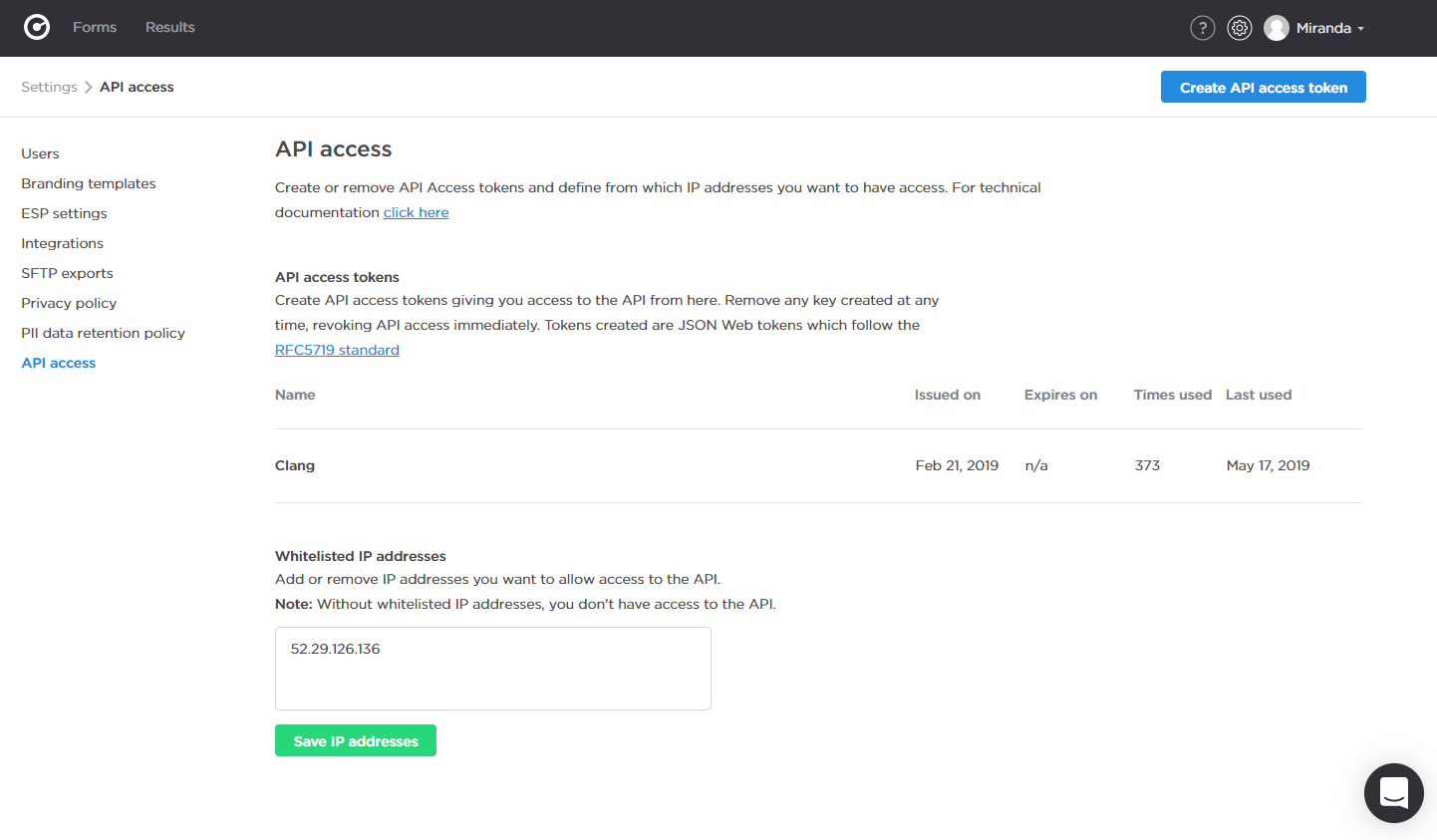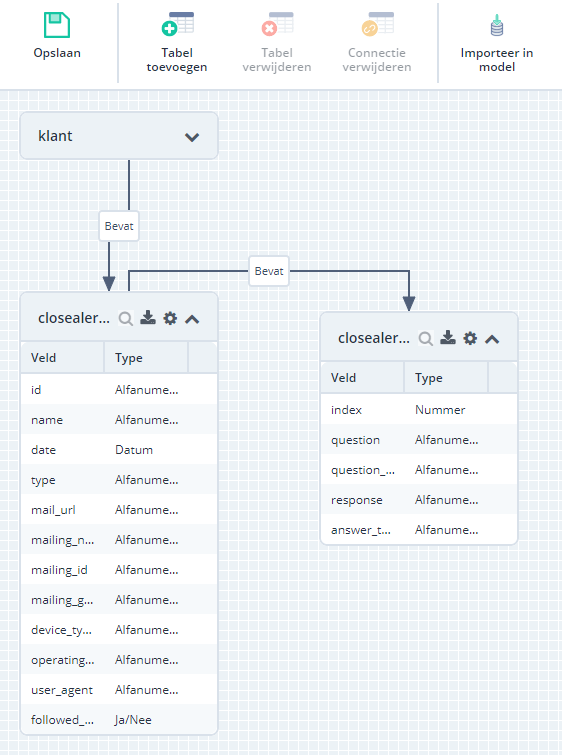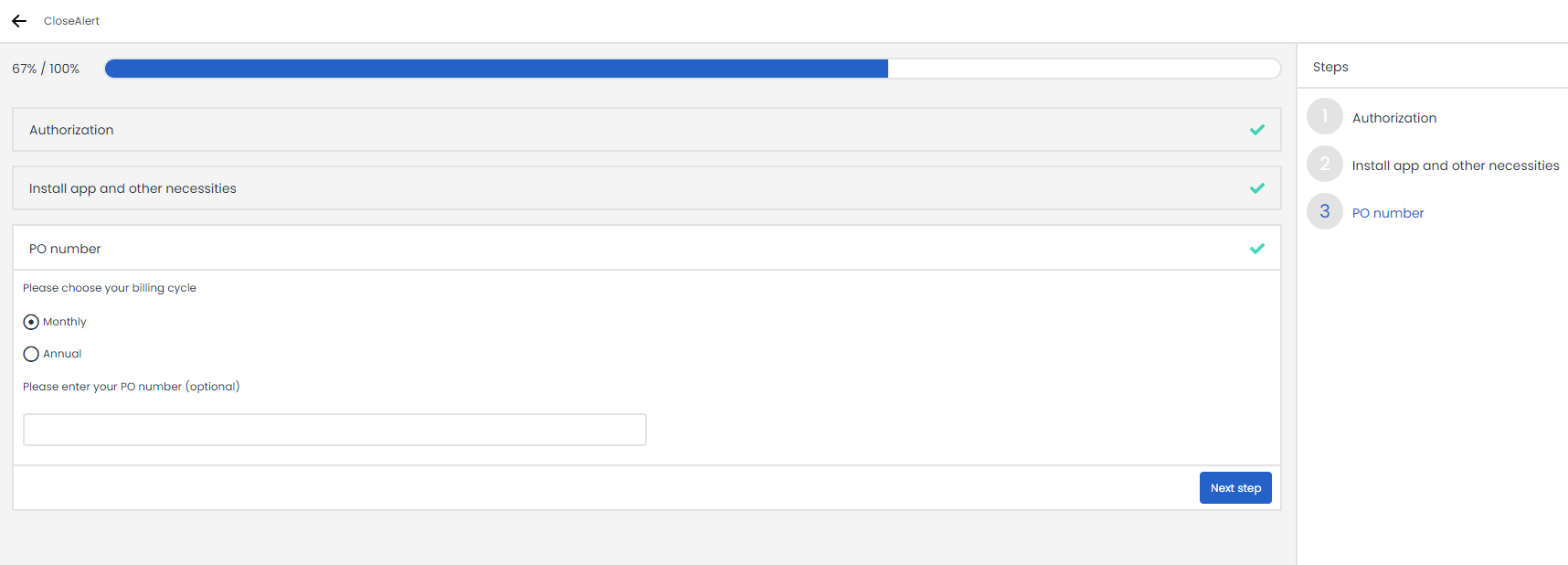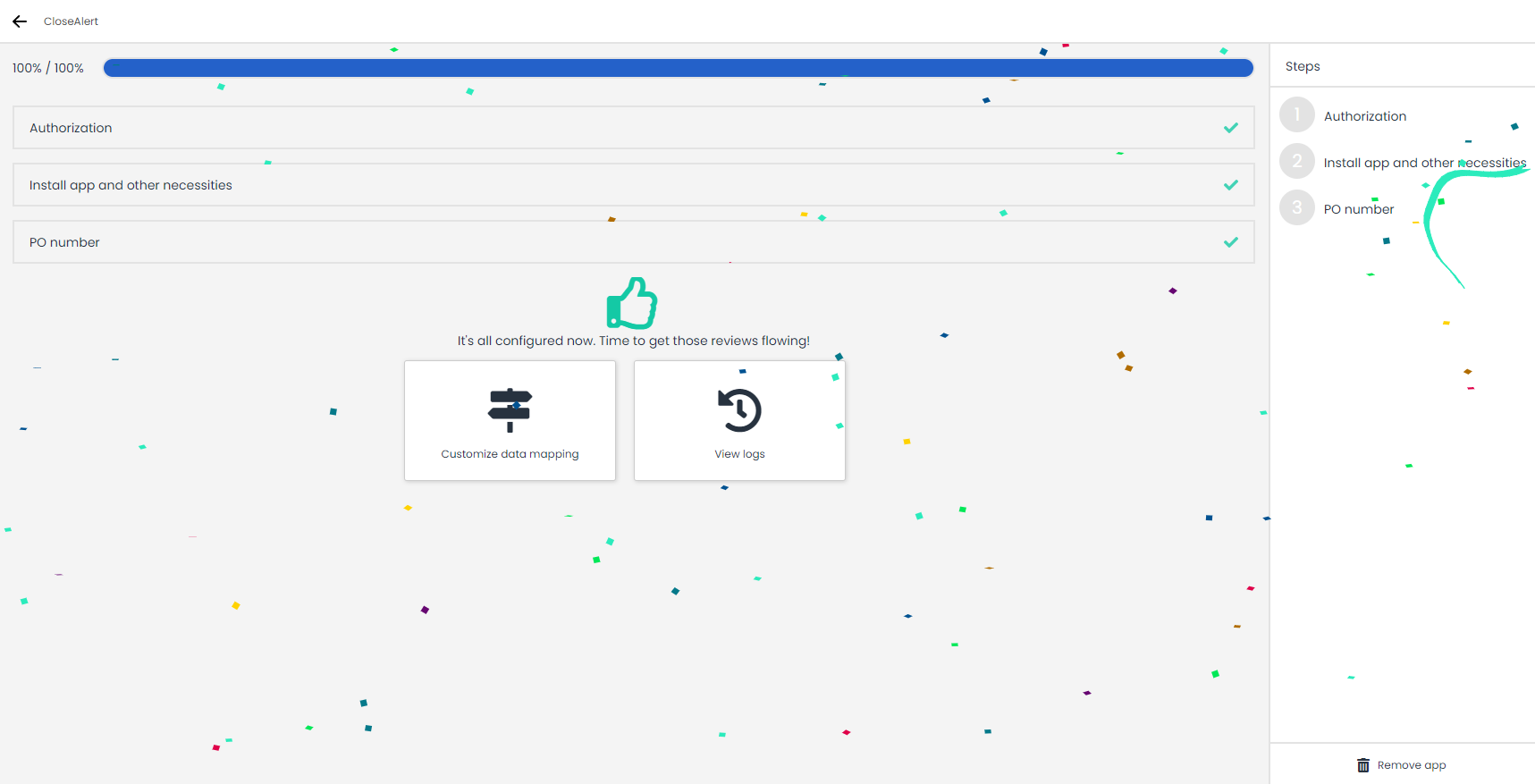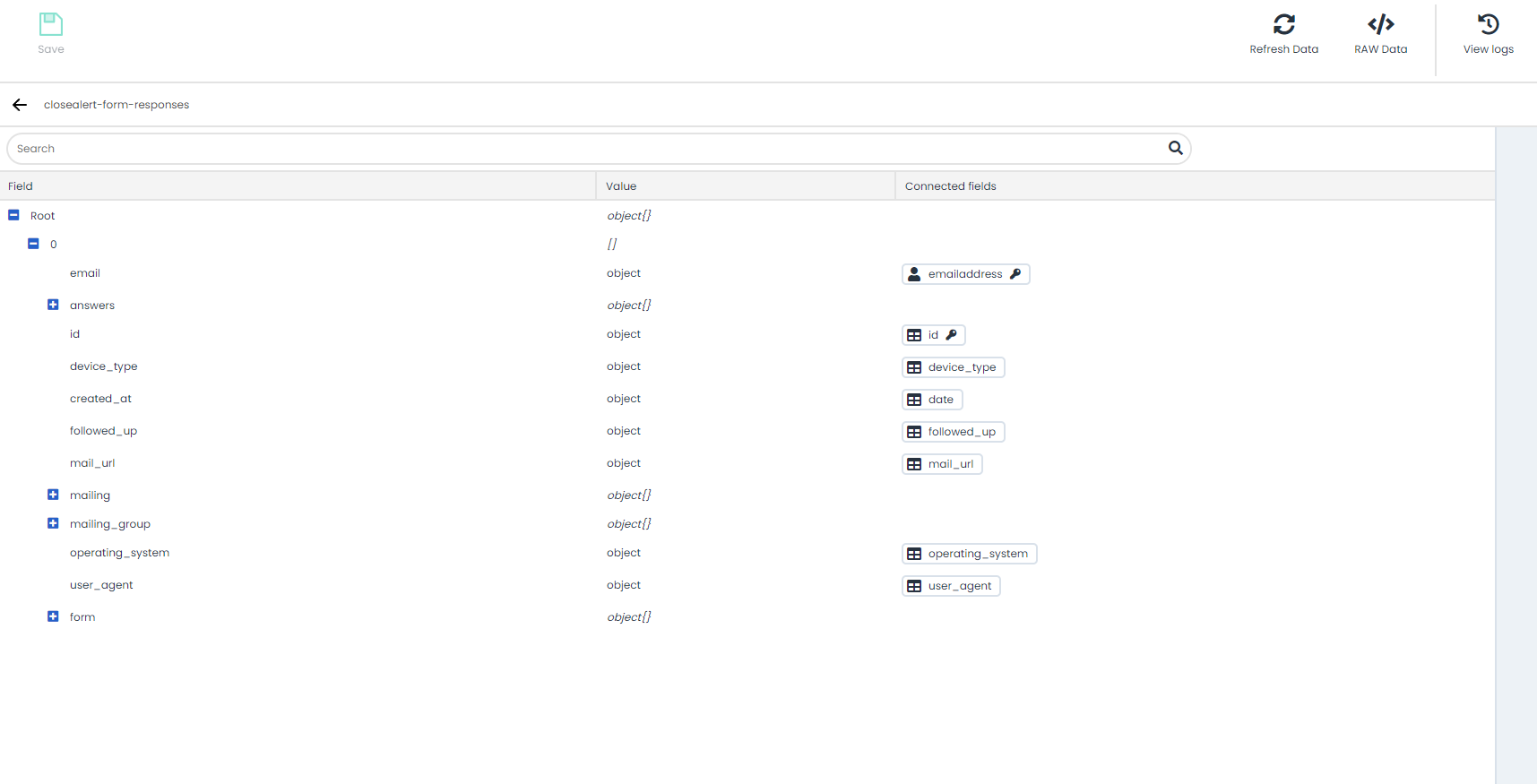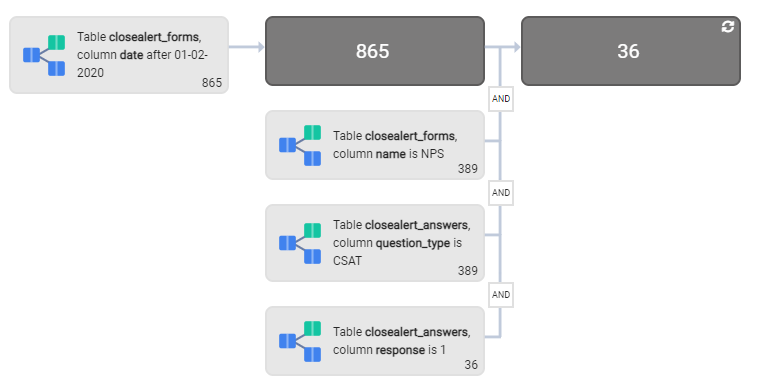CloseAlert provides you with valuable feedback from your customers about your e-mails or service. This feedback is collected and analysed in CloseAlert but you can now also get back the responses in Deployteq via the Deployteq Store. If a customer provides a negative review, you can temporarily exclude them from the normal newsletter and approach them in a different manner. On the other hand, if a customer shows a lot of enthusiasm, you could surprise them with an attractive campaign. It’s therefore time to implement the connection between Deployteq and CloseAlert.
Installation
It’s easy to install the CloseAlert app via the Deployteq Store. You’ll find the app in the store under integrations:
Once you accept the costs, click on ‘Install’ in the pop-up window. If you do not see the ‘Install’ button in the bottom right of the screen, you may not have the rights to install an app. In that case, please contact the portal administrator to install the app or to obtain the rights to do so.
CloseAlert details
In order to establish the link, we ask you for some details about CloseAlert in the first step. Here we explain where to find the details:
Project
First of all, we need your CloseAlert project name. You’ll find this in the URL when logging into your CloseAlert environment. Just copy this – including all punctuation marks – to the Deployteq Store installation.
API Token
Secondly, we need a token to connect with CloseAlert. You can create one in the settings in CloseAlert. Click on the gear icon in the top right and then select ‘API access’ from the menu on the left-hand side.
Create a new token. Set the validity to 0 for unlimited access. If you want to add a validity for this link, please bear in mind that the link will no longer work once the token has expired and you will need to modify the app settings by that time. Copy the token into Deployteq immediately, as you will not be able to see it again afterwards.
You can add IP addresses with access to the API in your environment to the list of tokens, separated by commas. 52.29.126.136 will need to be added to this IP whitelist to give Deployteq access to the token.
Data model
The data that we receive about the forms and their reviews are stored in the Deployteq data model. In the second step of this app, you will install the data model that we have already set up for you. The structure will be placed alongside your current data model and will not affect the existing tables.
A customer can have one or more forms, with one or more questions answered on each form. You can use this to create your profiles again later so that you can select people or exclude them.
Billing
The last step involves the customary billing settings. If you only intend to use this app for a short while, choose monthly. As soon as you delete the app, the monthly invoices will stop. If you use the app for longer, you will receive one advance invoice for the whole year. If a PO is needed for this, you can add it to the settings.
Once this has been configured, you have finished and are ready to receive the reviews. They will be retrieved every hour so it may take a while before the first reviews can be seen in the logs.
Logs en datamapping
As with other apps, you have the option to view the fields we have already linked for you and to modify them if necessary. Go to ‘Modify data mappings’ where you’ll see that we have linked all default fields for CloseAlert:
Only the e-mail address is linked to the customer; all other fields have been created in the new data model. Go to ‘Data mappings’ in this manual for instructions on how to modify them.
Every hour, you will see a call in the logs containing the answers that we have retrieved. This may look different from other apps that you are used to as we retrieve several customers at the same time and you will therefore see the different customers that we have saved, separated by commas, together with their feedback. You will find more information about what you can do in the logs in the general description for the logs.
Profiles
Of course, you will want to use the data that we retrieve from CloseAlert in your profiles. The easiest way to do this is to link scores to your answers to see whether someone is extremely positive or, in unfortunate cases, extremely negative.
Example:
You have one form that you use to retrieve the general score for your company. This has a score of 1 to 5, where 1 is negative and 5 is positive. You first select everyone from the past ten days. You then select the form in which you ask for this score. There will often be several answers in that form, so choose the relevant answer and select the score that you want, i.e = 1 or < 3 if you want to select 1 and 2.
It will look something like this:
If you have any good examples that you’d like to share, let us know by sending an e-mail to tpm@deployteq.com