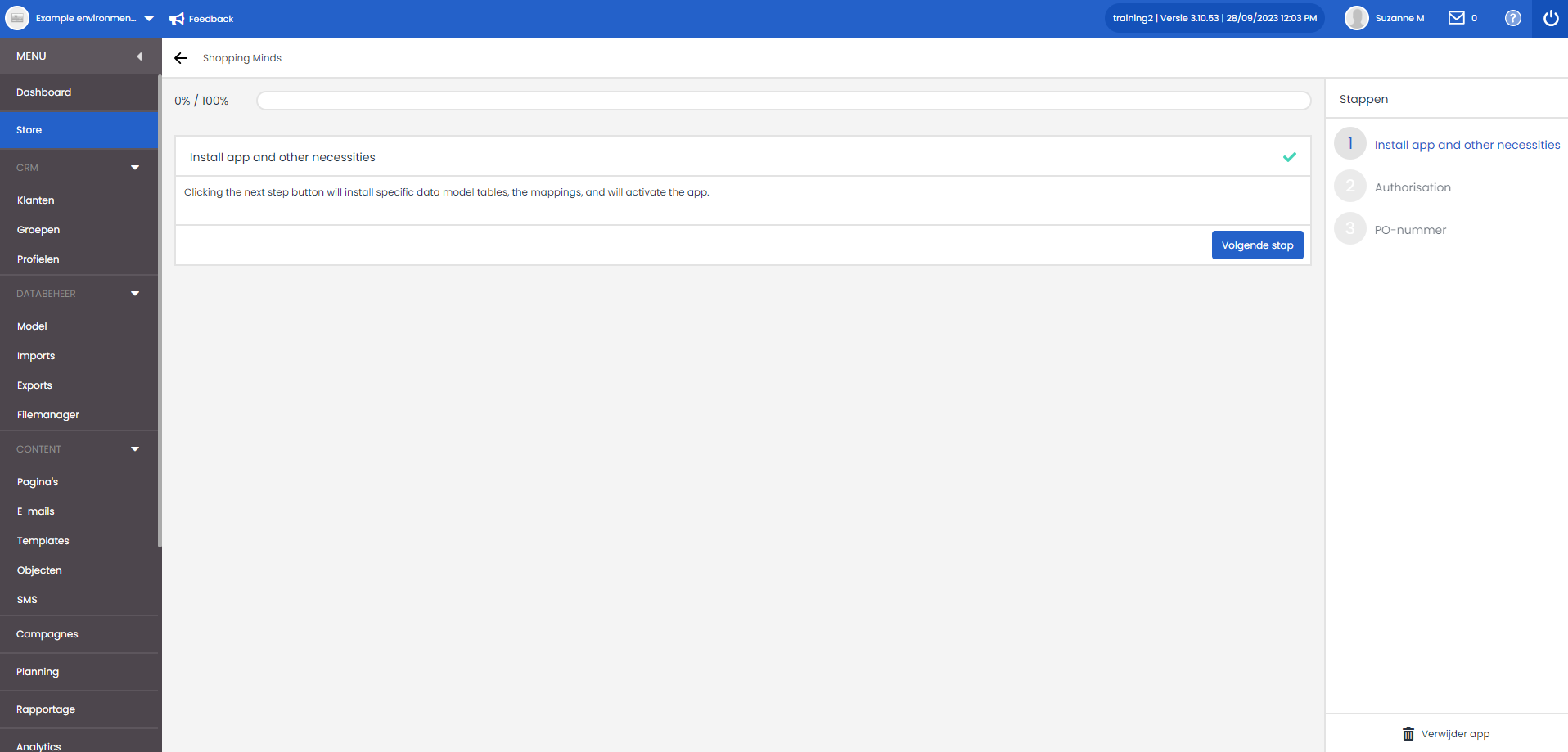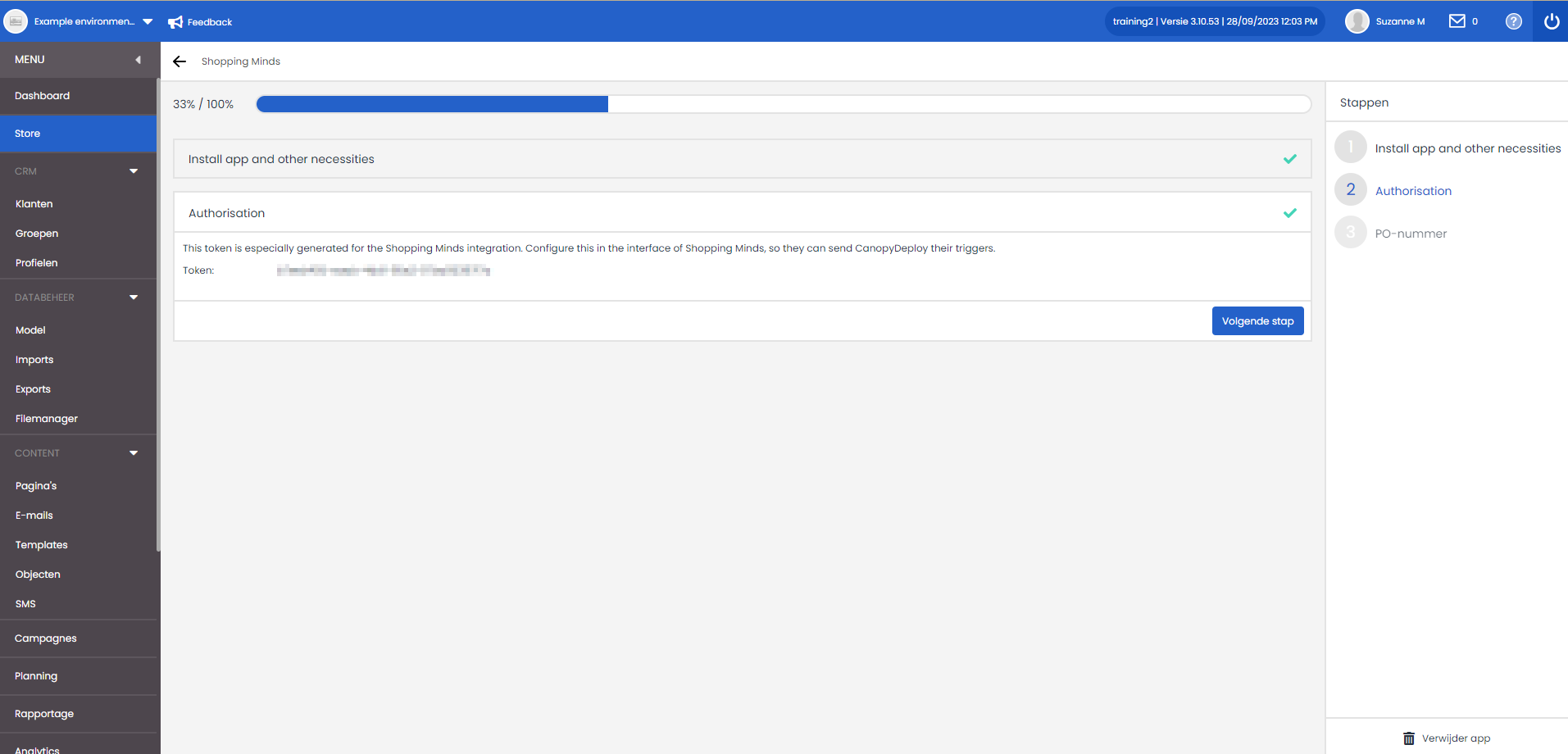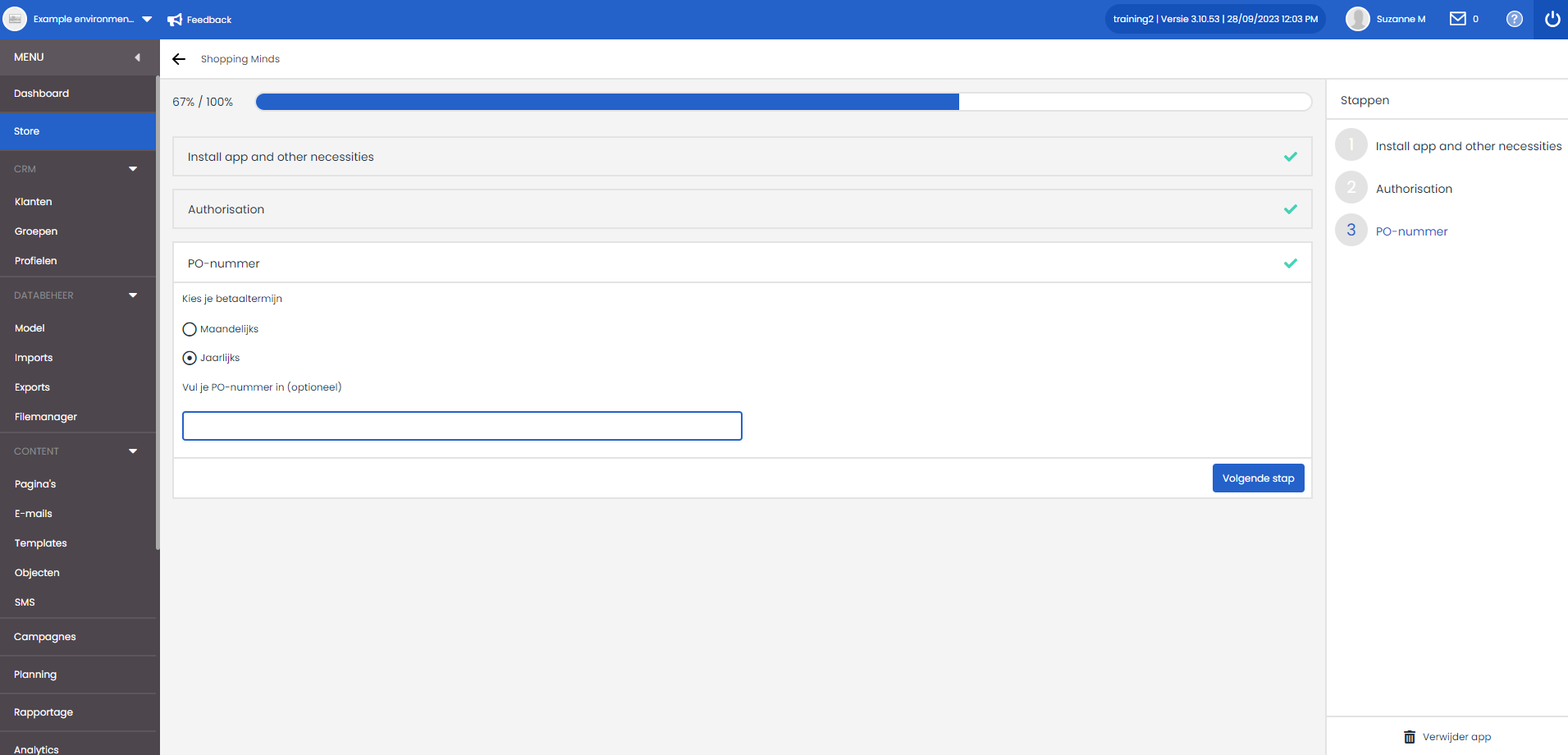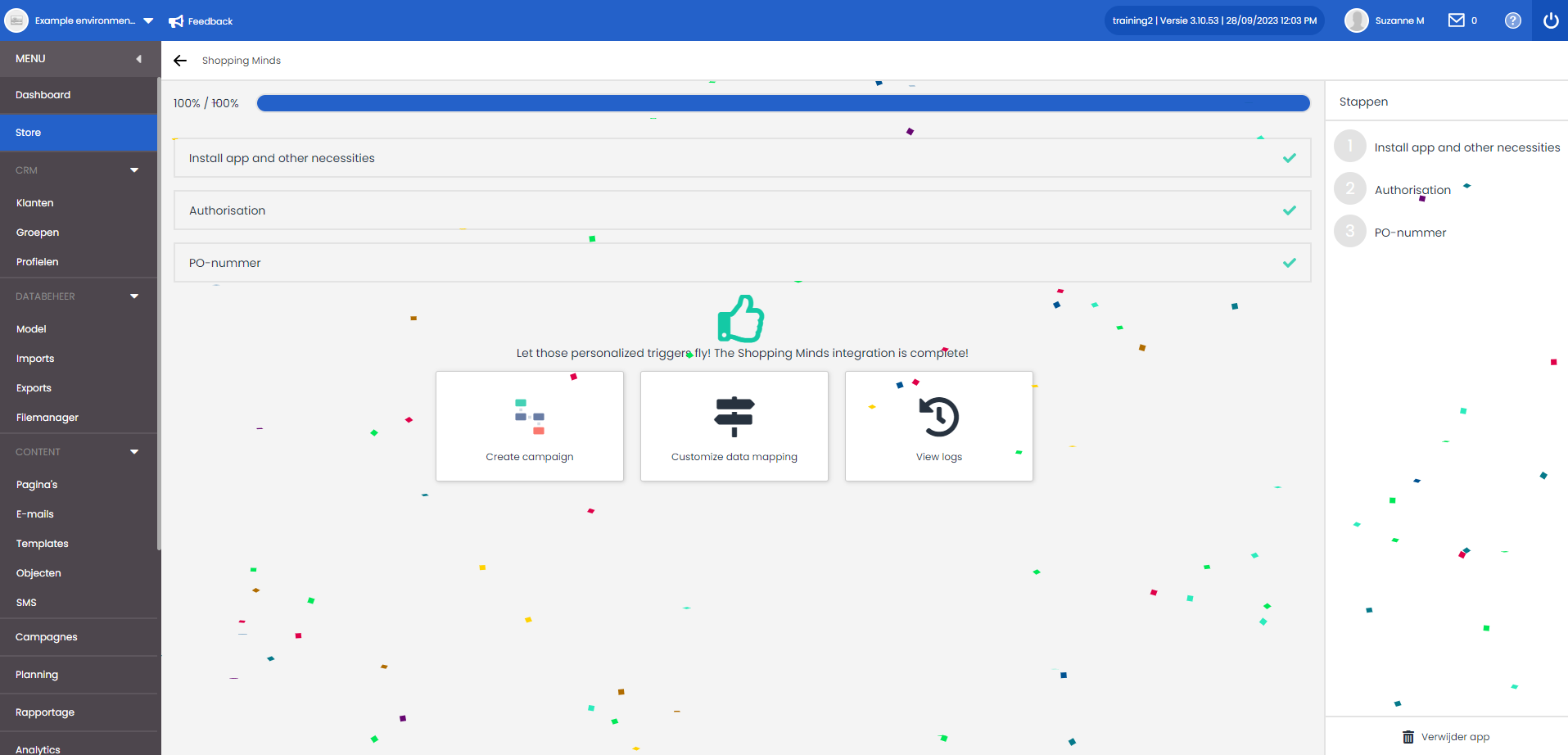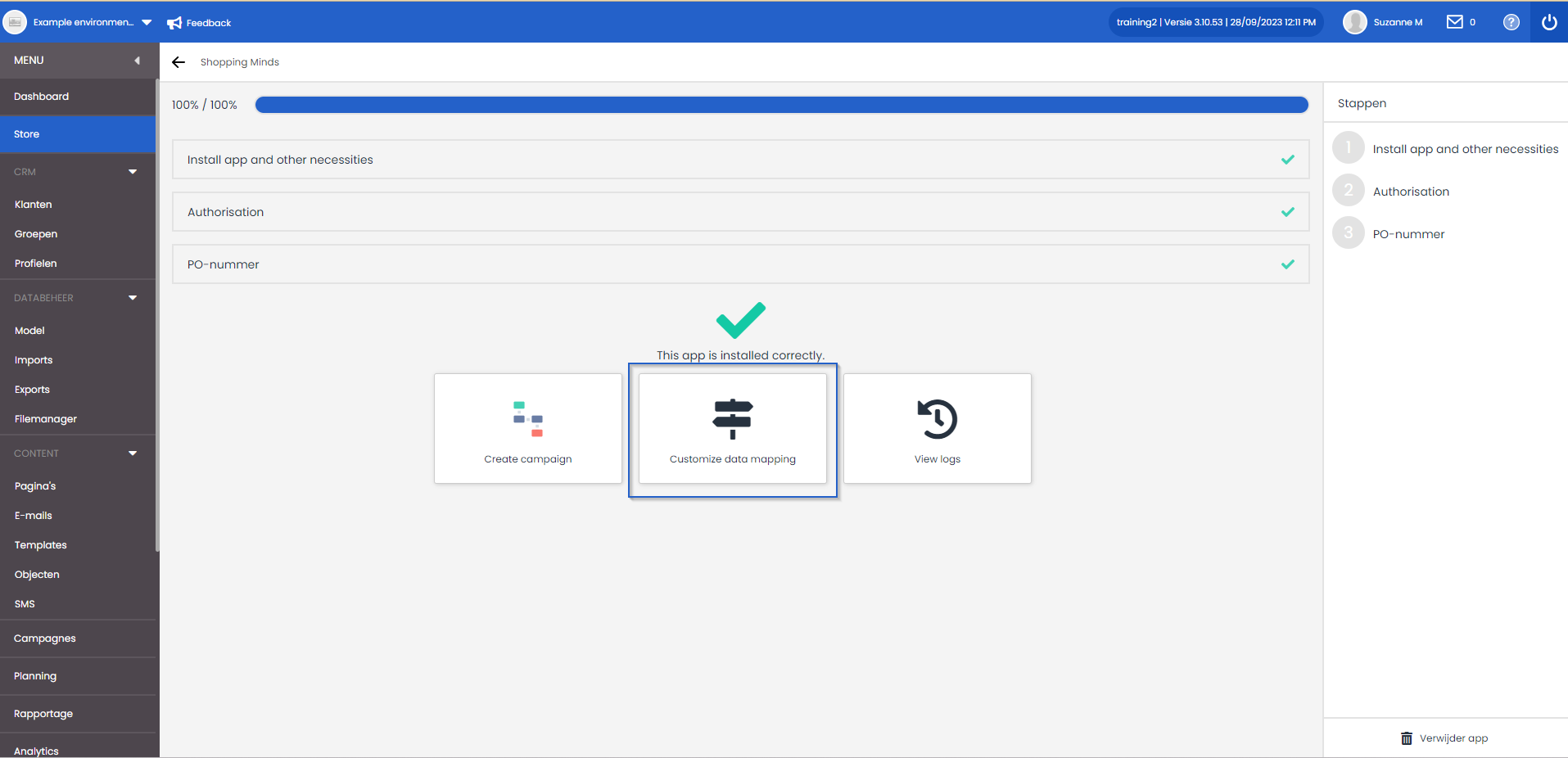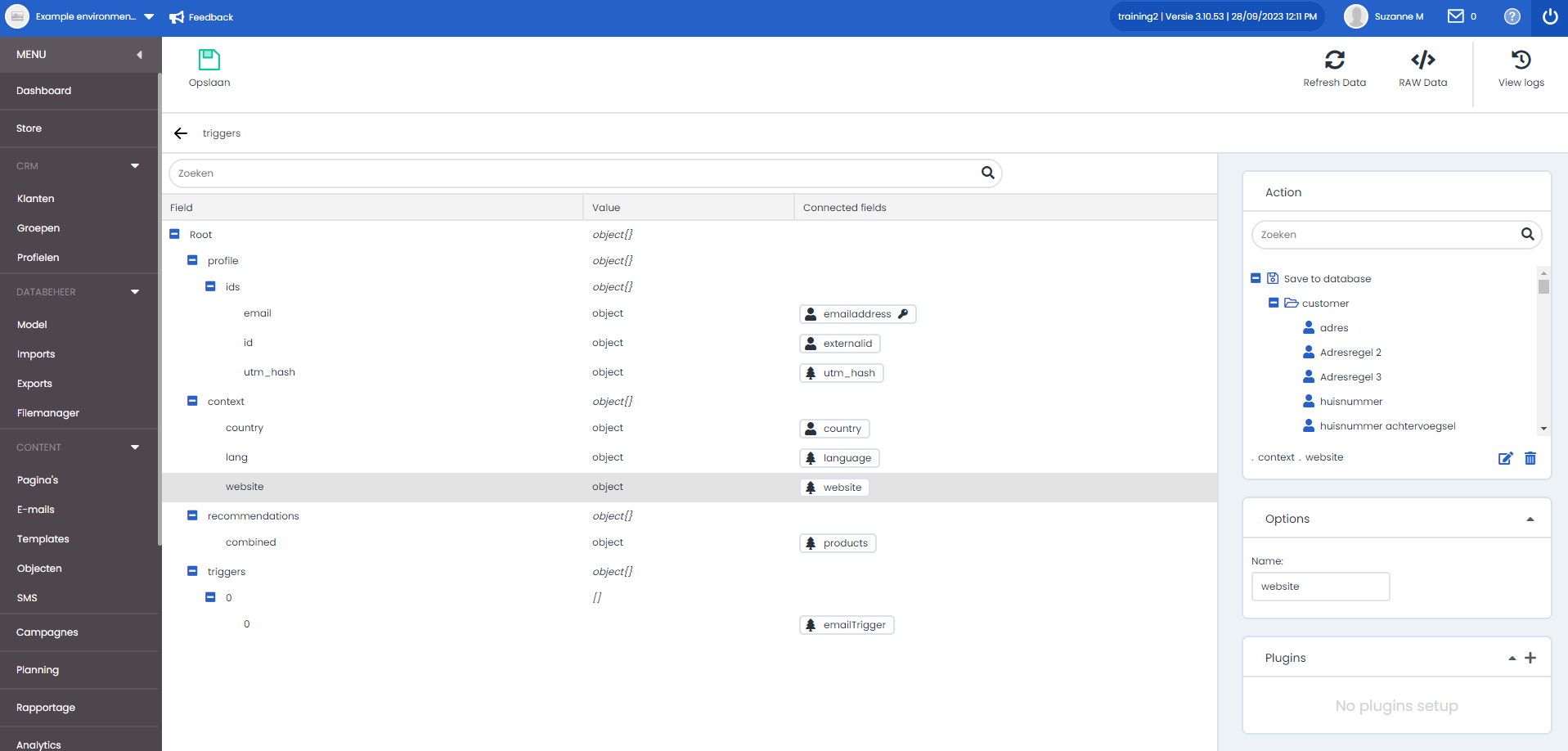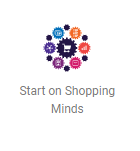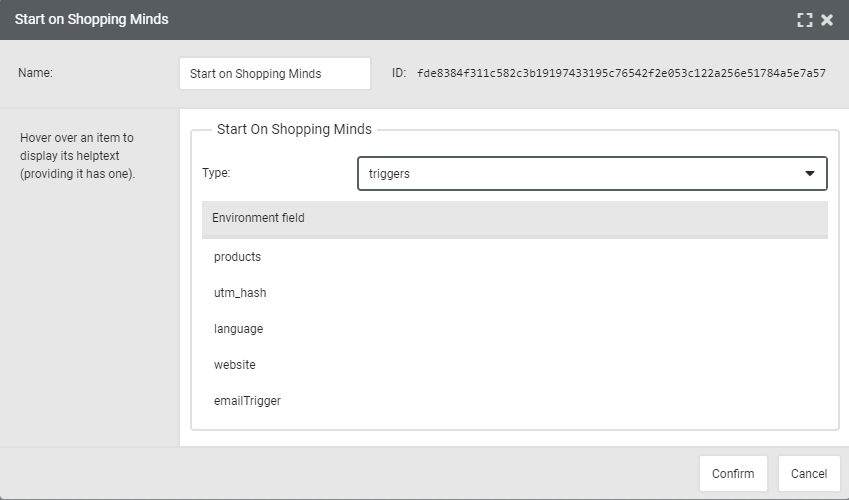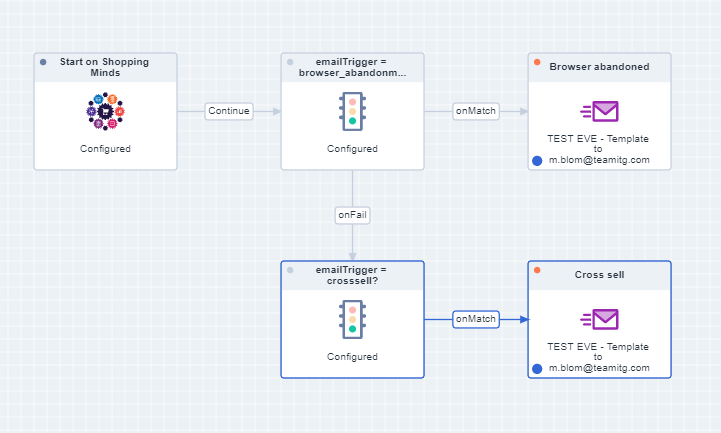Shopping Minds integration
With the Shopping Minds integration you can receive real-time triggers and audiences from Shopping Minds in Deployteq. This means that you get the latest updates directly in Deployteq and can immediately start a campaign with them. Or use the audiences later in time to create a selection for a more generic mail.
Installation
Step 1: Preparation
With step 1, Deployteq already creates all necessary tables in the data model in the background and the various endpoints that Shopping Minds will soon be able to use. If you indeed want to install this app with the audiences data model, click 'Next'.
Step 2: Authorisation
This step creates a token which you can use in Shopping Minds to create a connection. This token gives Shopping Minds access to the endpoints of the Deploy app. Shopping Minds will automatically receive the endpoints from Deployteq, so just this token is enough for authorisation.
Step 3: PO number
As usual in the Store, you can indicate here for the administration whether you want a monthly or annual invoice and whether a PO number is required for invoicing.
The app has been succesfully installed:
Creating endpoints
With the installation of the app, 2 endpoints have been created with a standard mapping. This means that TeamITG has already set for you which fields will come in and where the data should be stored. Of course you can adjust this yourself. For example, deduplication is done by e-mail address, a language is not saved, but only sent along in the campaign flow. We can imagine that adjustments are still required here to set it up for your configuration. To do this, go to data mappings:
For example, if you go to triggers, you will see the different fields that Shopping Minds will send towards Deployteq. Click on the fields to open the Deployteq data fields.
All the ins and outs of linking fields can be found under the Webhook receiver, which uses the same technology.
Campaigns
When the app has been installed, you will find the 'Start on Shopping Minds' object in the campaign objects library:
Here you can choose the endpoints within the Shopping Minds link. When you have chosen one, the environment variables are also sent into the campaign by this object.
For example, if you choose the triggers, multiple triggers can come in. As soon as a trigger arrives, you can divide it by a condition object that sends the correct email based on emailTrigger. A simple campaign looks like this:
Of course you can also make other choices within your campaign or email based on the source website or the language.
Emails
Products also enter the triggers. These are not stored, but sent along with the trigger in an environment variable products. The data in this environment variable can be retrieved with smarty.