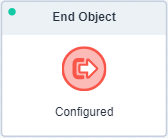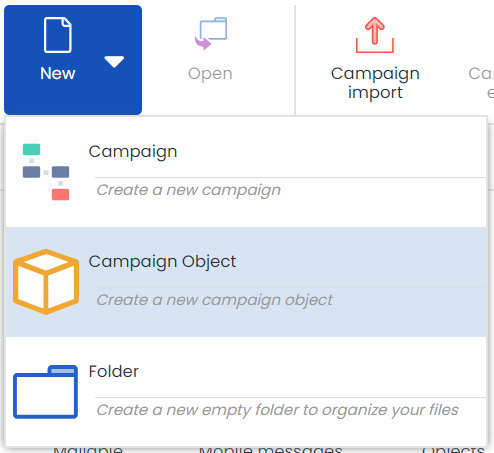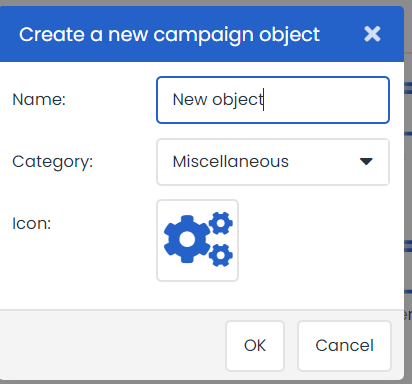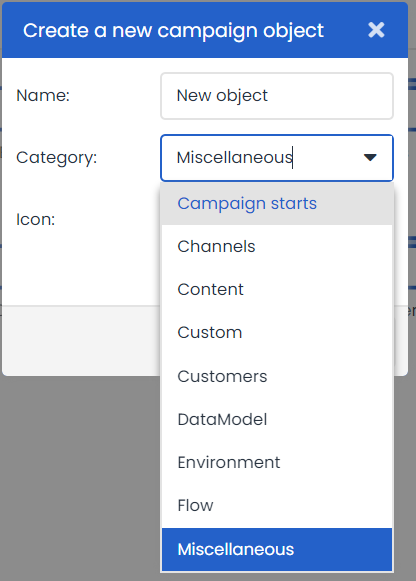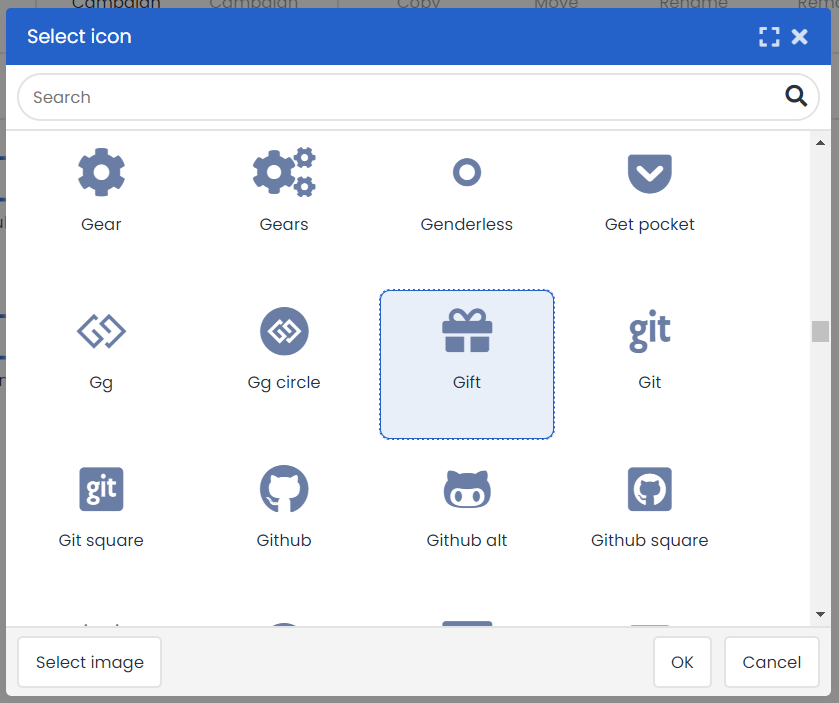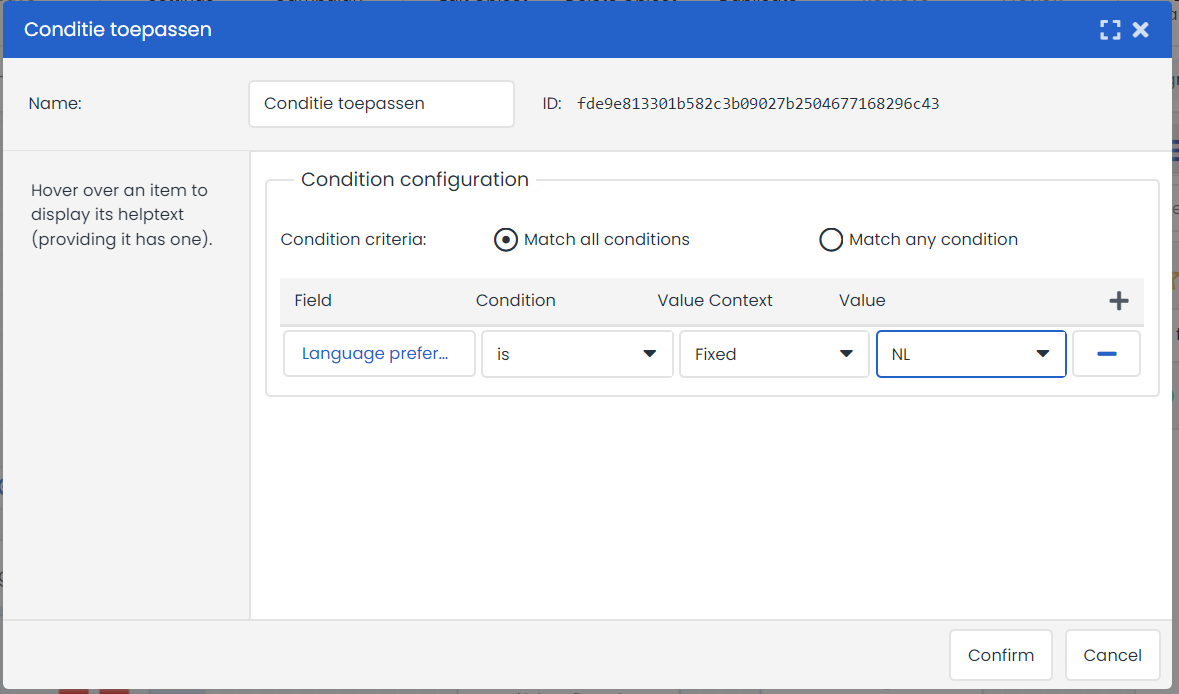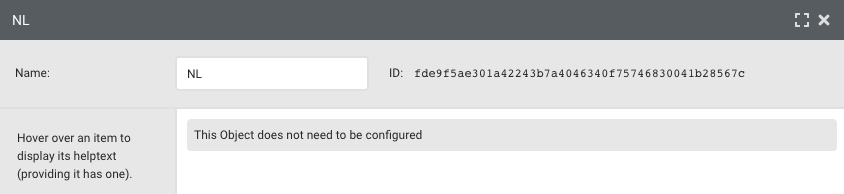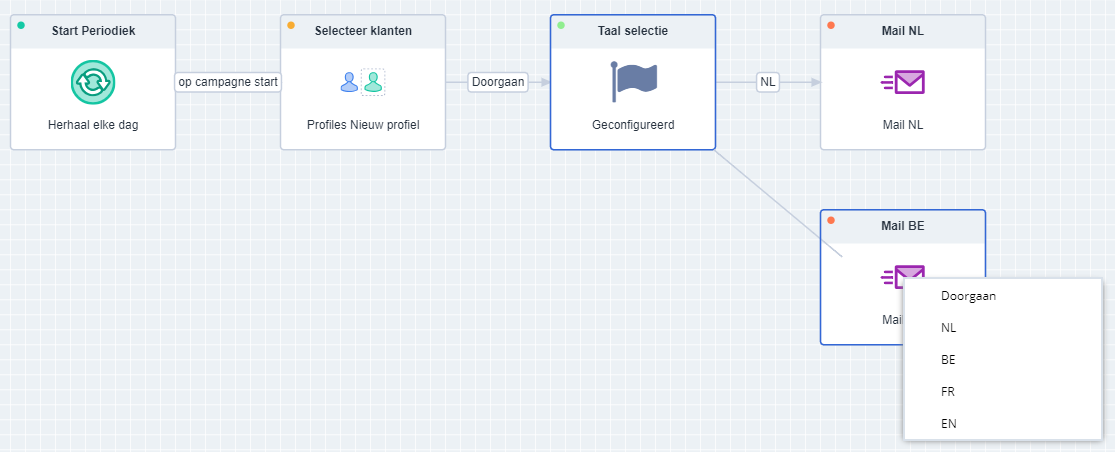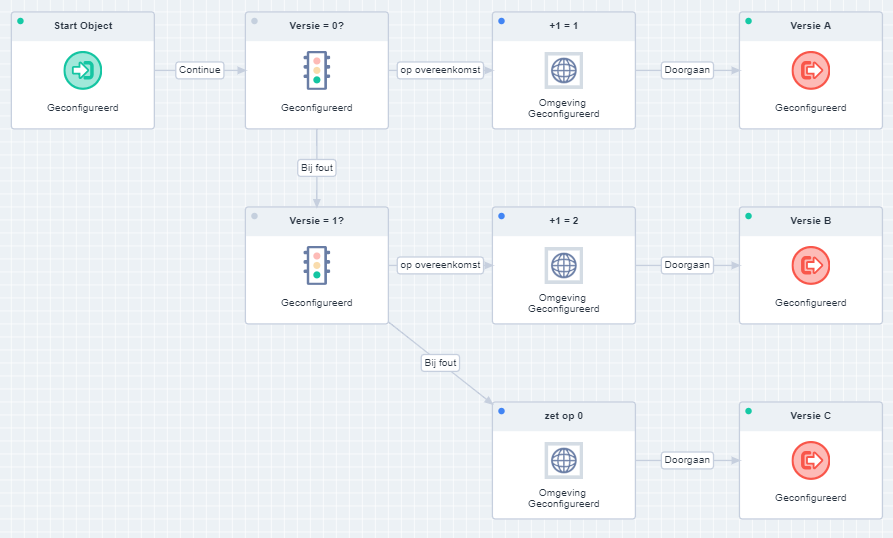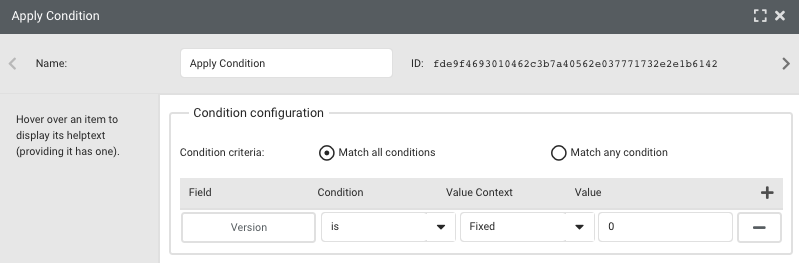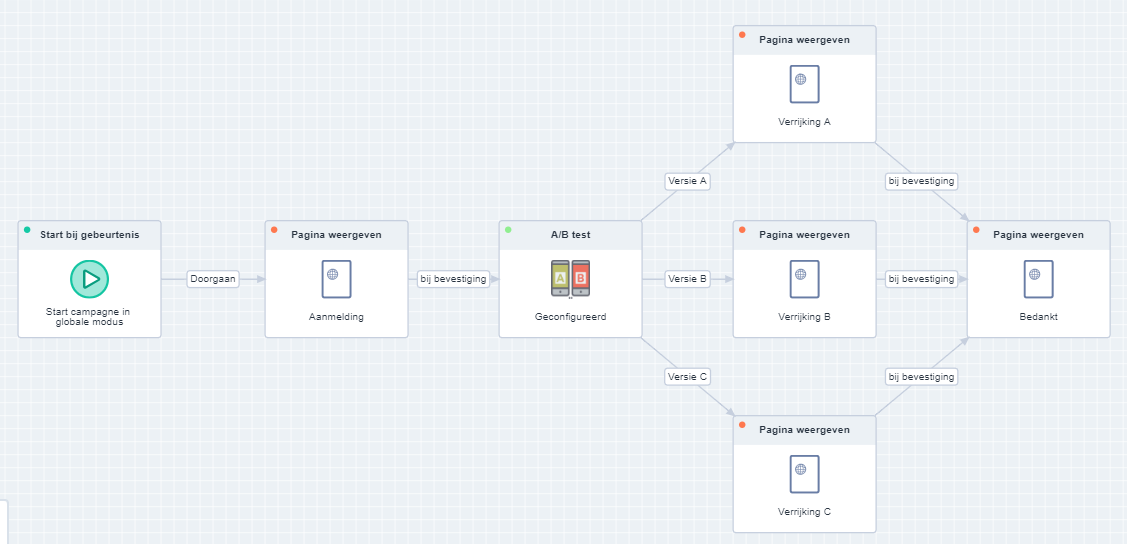There may be a number of steps that you repeatedly use in a campaign, such as certain conditions which a customer must fulfil or an export to the same location. Instead of repeatedly configuring these steps in your campaigns, you could also place them in your own user-defined campaign object. If any changes are made to the conditions, these are immediately implemented in all campaigns that use this object. This can save you a great deal of time and testing.
How do I build the objects?
The campaign objects are rather like a mini campaign that take care of the recurring part of the flow. These campaigns are generally set up in the same way as ‘normal’ campaigns and also have the same objects, except for two:
Start object
The start object is where customers enter your campaign object via a ‘normal’ campaign. No further configuration is required here, but the object must be included in the campaign.
End object
The end object ensures that your customers exit your campaign object again and resume the campaign. The name that you give this end object will also be the exit for your campaign object. So where you would normally have ‘Continue’, ‘On match’, or ‘On fail’ as exits for an object, you would now see your configured names here. Below, we provide some examples, such as a language selection, A/B test, and export.
To create a campaign object, go to the Campaigns module in the menu and select ‘Campaign object’ under ‘New’.
Now enter a clear name for your object and place it in a category. You could use one of the existing categories in Deployteq or enter your own name for one. To make your object look more attractive, you could also add an icon. Use an icon from the Deployteq library or a picture that you select from the file manager.
Now you can configure the flow:
Example 1: Language selection
Customers are able to contact your Customer Service department if they have any questions. Customers can specify their preferred language in the complaints/contact form. Since you want to take into account your customers’ language preference in several Deployteq campaigns, you could create a separate sub-flow that is easy to use and modify.
Our example is based on the four languages: Dutch (NL), Flemish (BE), French (FR), and English (EN). Customers enter the flow via the Start object.
We must then determine which language they want to use. To do so, we set conditions. A ‘Language’ customer option has been created in the brand that either contains one of the values NL, BE, FR, or EN, or is left empty. If the field is empty, we communicate in English.
Each condition goes to an exit of this campaign object that carries the name of the chosen language. These end objects determine the names of the exits in your object. We therefore give the end objects the name of the language so that it is clear which exit should be chosen.
Once you have saved the campaign object, you will see it among the available campaign objects in your chosen category.
As soon as you place the new object in the campaign, you can select one of the exits you created earlier.
Example 2: A/B test
A/B testing is very important in marketing. We already have the split flow object, but this is only really used for large selections in campaigns. Another type of A/B test can be used, for example, when you have pages for which you want to see the effect of your content.
In a subscription campaign, you want to use an enrichment form after a customer has subscribed. But what is the best way to ensure that the enrichment form is completed? To divide the customers, we will be using a global environment in a campaign object. We create a global variable that counts from 0 to 1 and then to 2 before reverting back to 0.
The campaign object:
Set to 0:
Increase by 1
We can then set conditions on this counter.
- Is the counter set to 0? > + 1 > Receives version A
- Is the counter set to 1? > +1 > Receives version B
- Not set to 0 or 1? > Set to 0 > Receives version C
As a result, every customer that goes through the object will see the next version. When we now look at the subscription campaign, we see the following flow:
Example 3: Exporting customers
A user-defined campaign object can also be used as a start moment for a campaign flow that may occur more frequently. Create a new campaign object as explained in example 1 above. This is the ‘Call centre’ object in the flow below. In the ‘normal’ campaign, an important e-mail is sent which the customer must be aware of. All customers that do not open the e-mail within three days will receive a phone call from the customer service department.
These customers are collected in the ‘Call centre’ object and exported by the export object. Here you can specify what data to export and where the export should be sent to. By creating a separate object for this purpose, you do not have to keep configuring these settings each time that you want to involve the customer service department after a campaign.