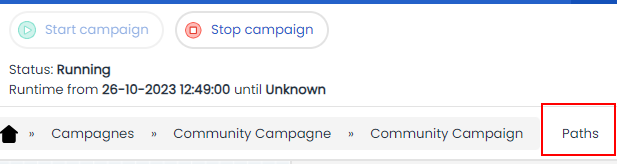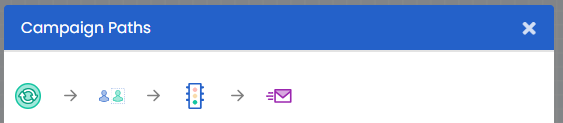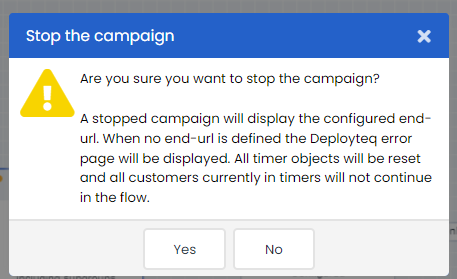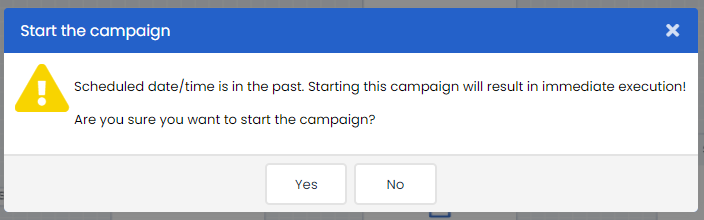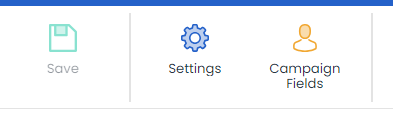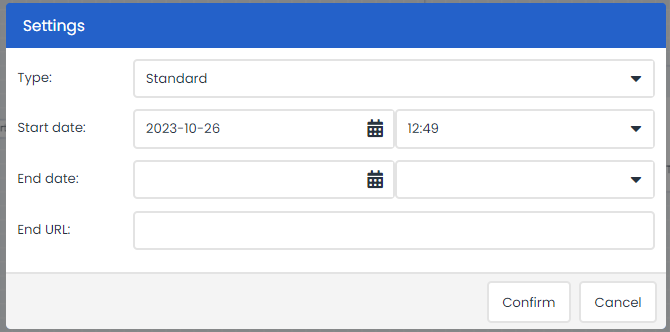You may make changes to a campaign flow in the interim but the campaign must then be restarted. It is not necessary to stop a campaign if you only need to change the content of an e-mail or form. A change made directly in the e-mail or form is enough to ensure that the new content is used as soon as the e-mail is sent. When a campaign is stopped, all the activities in the campaign will be cancelled:
When starting or restarting a campaign, you will be asked whether you want to delete or retain the historical statistics for your campaign. If you wish to keep the statistics, any test results will also remain visible when a campaign goes live for your contacts the first time. If you wish to restart an ongoing campaign with statistics based on your live contacts, it can be useful to retain the old results. When a campaign is stopped, all scheduled activities will also be cancelled.
Once your campaign is fully completed and tested, you should start it. In the Campaign Designer, you can find the 'Start Campaign' button in the upper right corner. Deployteq may provide the following notification during this process:
What does the above message mean?
All Start objects within a campaign have their own start time. If this time is in the past, these objects will be executed immediately. This could, for example, mean that customers are selected and an email is sent to them right away. When you create a new campaign, the start date is automatically set to the "creation time" of the campaign. In our example, the campaign's start date is 01-01-2022 at 13:37. Then, you proceed to design and build the campaign.
When you subsequently start the campaign, all Start objects with a specified time will come into effect. This message serves as a warning to make you aware that a 'Start at Time,' 'Start Periodically,' and/or 'Bucket' object may use the campaign's start date, and if it is in the past, these objects will be executed immediately.
To check the date/time the campaign start is configured, click on "Settings" within the taskbar of the Campaign Designer.