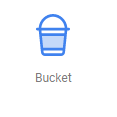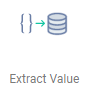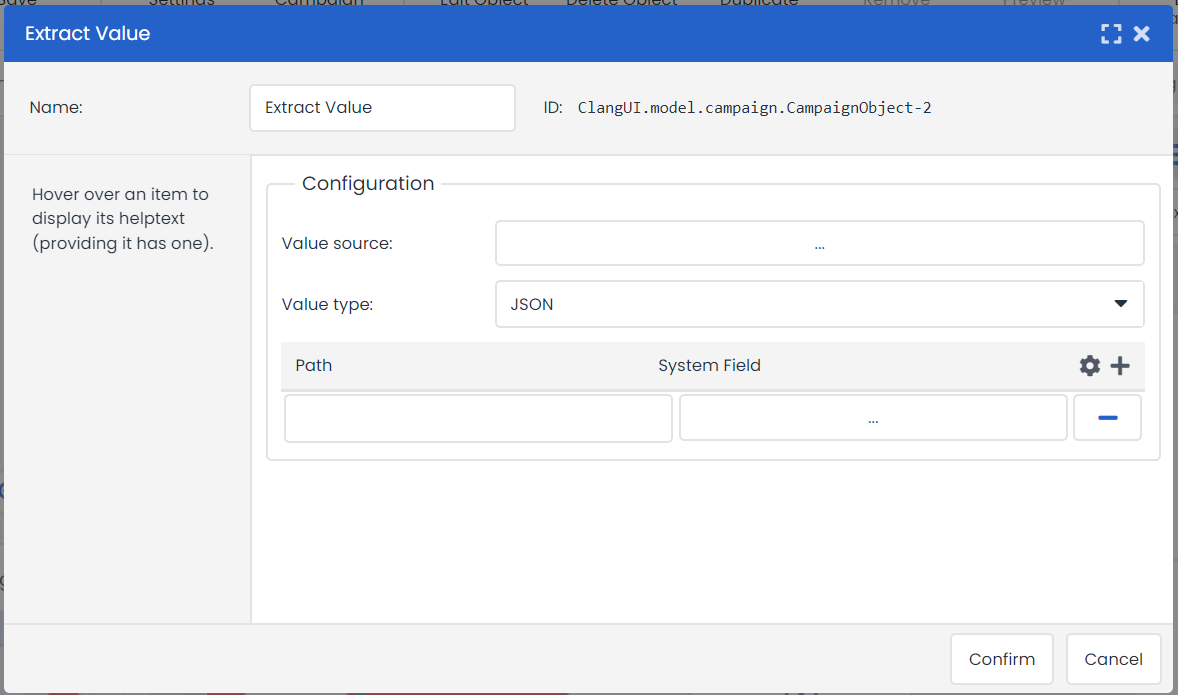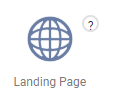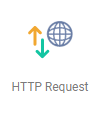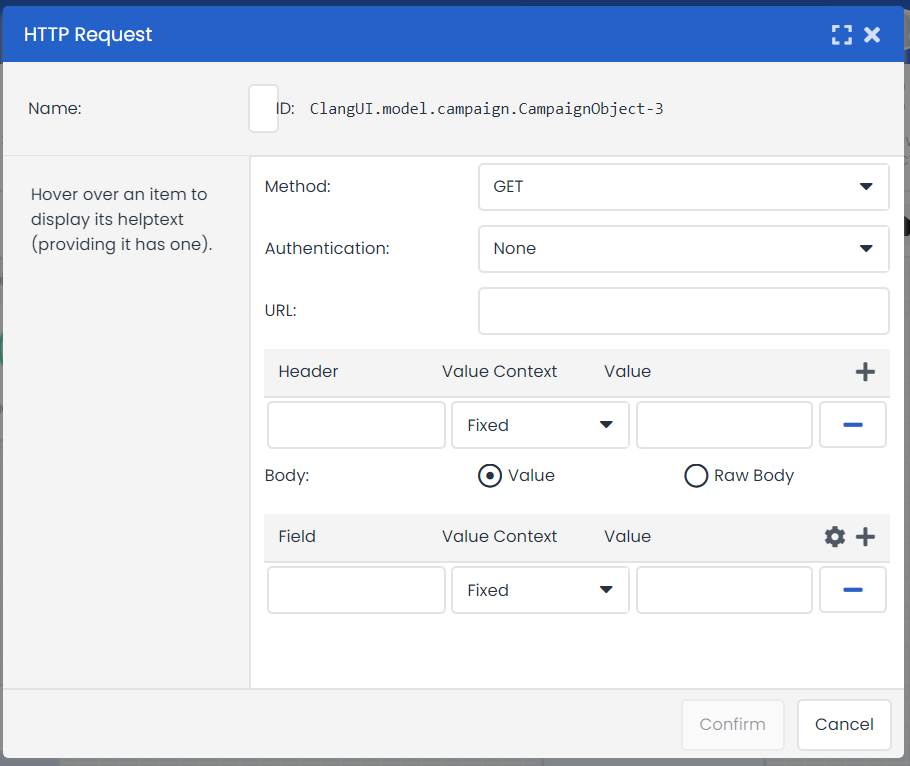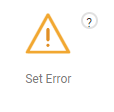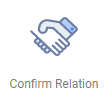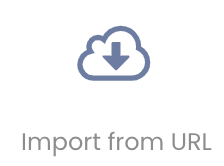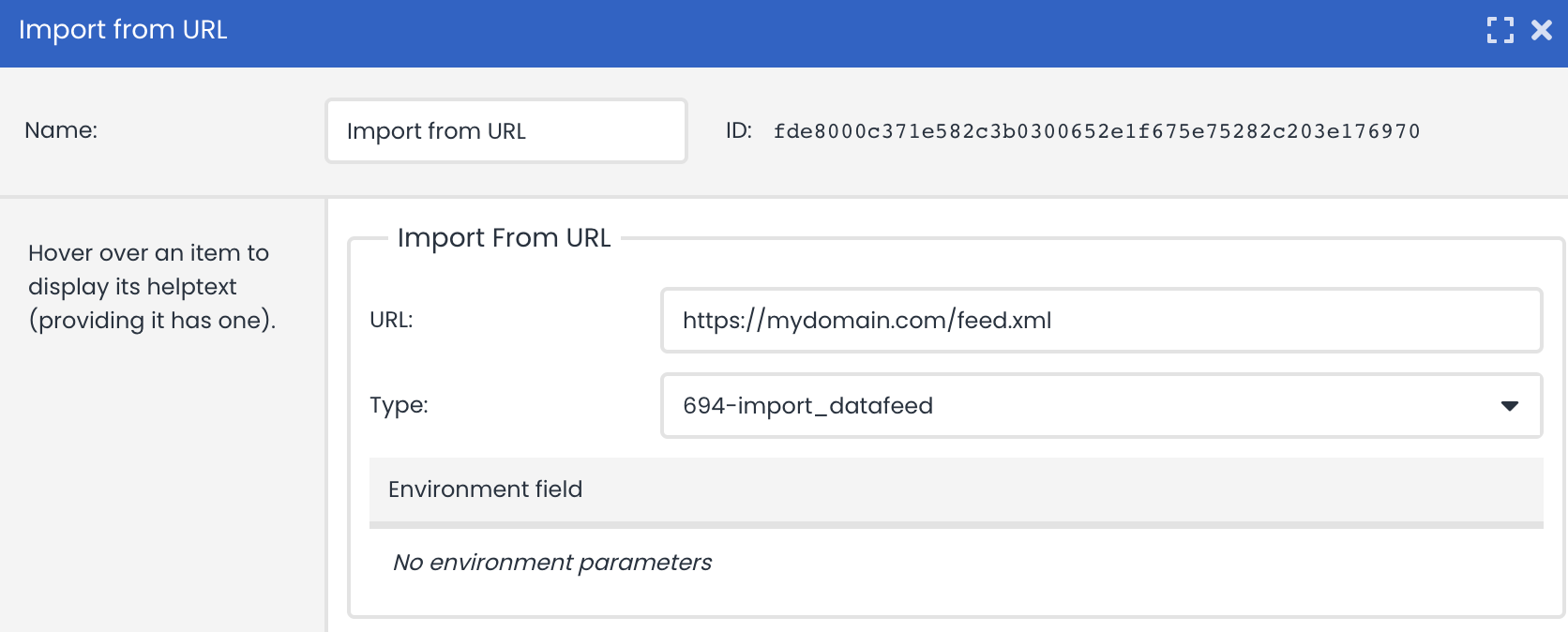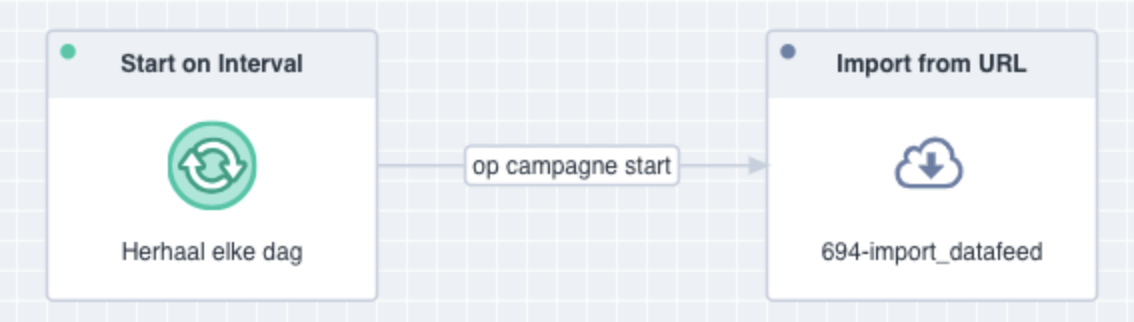| Icon | Function | Settings | Exit |
|---|
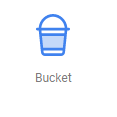
| Bucket This is used to collect customer records in a campaign flow and is often used to export customers in the campaign flow. In this way, you don’t have to create an export for each customer who goes through the flow. | You configure the threshold value based on a specific period of time or number. The customer records are collected until the threshold value is reached, e.g. you collect the participants until a specific number is reached. When the threshold value has been reached, you can take follow-up steps, such as sending a bundled e-mail or sending an export to the customer service department. | - Continue
- Threshold reached
|
| Extract Value When you have JSON code in an environment variable or customer field, this is normally read out as text, which means that you cannot do much with the values in your JSON code. This object can be used to save the values in your code as separate elements in a field or as a separate environment variable. | Specify where the code is saved; the type has always been JSON up to now. Then specify the path where the value that you want to use can be found, e.g. order.orderNumber and specify where you want to extract it to under ‘System field’. 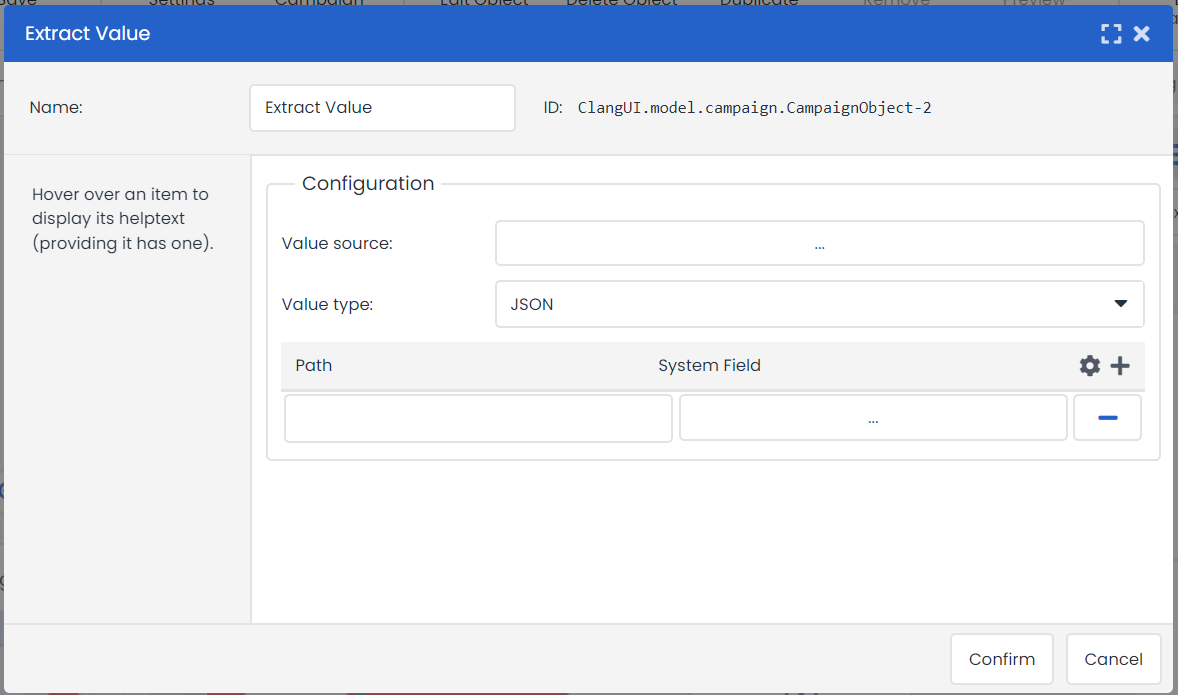
A value within an array
It's also possible to obtain a value within an array, see the example below: order.0.orderNumber
| - Continue
- On success
- On fail
|
| Landing Page This object makes it possible to direct users to an external page, e.g. a page on your website, based on a specified URL. You have the option to use GET variables to enclose customer data in the URL of the external page. | Give the object a name. Then specify the URL to be used. If desired, you can set (GET) variables to include customer data in the URL.
Please note!
Customer data must not be identifiable in the URL due to privacy reasons. We therefore provide the option to encrypt customer data, so that it becomes unreadable for visitors.
| |
| HTTP request The 'HTTP Request' object allows you to communicate activities to external systems or retrieve data from external APIs. Sending Data
If you want to send data to an external system, for example, a customer who has signed up and needs to be sent to your CRM system, you can send customer/campaign/environment/static data using: - Query parameters in the URL
- The header of the message
- JSON or x-www-form-urlencoded structure in the body of the message
- You can use a Deployteq interface to easily add fields to the body or choose the option of a Raw body, where more complex actions can be performed using Smarty. This object allows you to send a request per customer or a selection of customers in a single message.
Retrieving Data
If you want to retrieve data, you can use a GET request to fetch the external data, which can then be processed within the campaign and/or with the webhook receiver.
Response Data
The HTTP response code and data received by Deployteq from the system are made available in a private environment variable within the campaign. | To configure this object you can follow these steps: - Determine the desired HTTP method: GET, POST, PUT, HEAD, PATCH, or DELETE.
- Identify the authentication requirements of the external system, such as API keys, tokens, or authentication headers. Ensure you have the necessary credentials.
- Set the headers and parameters required for the request. These can be specified according to the external system's API
- Obtain the endpoint or URL of the external system. This is the specific address where the API is located.
- For POST, PUT, or PATCH requests, choose the appropriate content type for the payload:
- 'application/x-www-form-urlencoded' for RAW content
- 'application/json' for a body containing JSON.
- Configure the required body data by using the Deployteq interface or customize the body by using Smarty to include any specific data or perform complex actions.
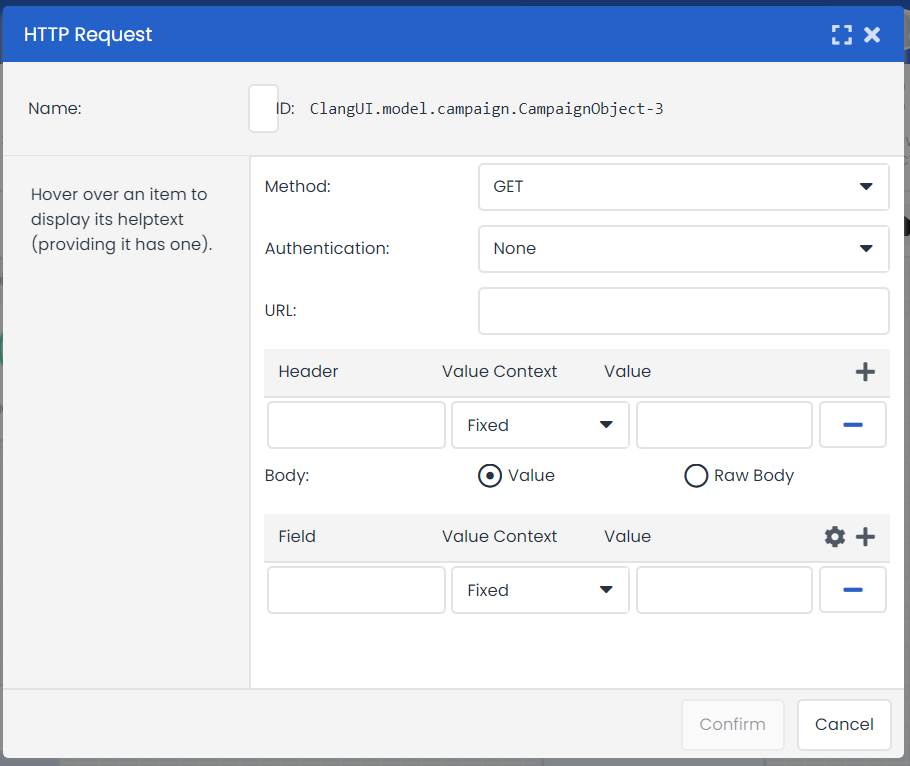
One message per selection or individual customer.
In the case that no customer fields are set in the HTTP Request object and/or no Smarty is used in the body of the message, the HTTP request will be executed once per selection to the configured URL. If you have included a customer field in the settings of this object, a request will be sent to the configured URL for each customer. The object has a limitation of 1,000 requests to an endpoint per selection provided in the object. You can address this by setting a "Random" condition in your profile or including a Split Flow object in your campaign based on a fixed number. If you wish to send the information of a selection of customers to the configured URL with a maximum of 10,000 customers per message, a specific Smarty solution called $customerSelection is required.
HTTP response in environment variables
The response and code of the HTTP request are made available as environment variables: - request_code: This variable contains the HTTP response code received from the system.
- request_response: This variable holds the data or response received from the system.
You can access and use these environment variables within your campaign to process or utilize the response data as needed.
IPv4 VS IPv6
This object only supports URLs based on IPv4.
| |
| Set Error You can enter an error message in the campaign. This is used, for instance, for a login process when the authentication fails. | Give the object a name. Enter a text to be displayed as the error message. This can then be displayed on your page using the Smarty code {{error}}. | |
| Confirm Relation The ‘Confirm Relation’ object confirms the relationship between two persons, brought about, for example, by a Forward-to-a-friend form. This confirmation follows automatically when, in the case of the Forward-to-a-friend form, the e-mail sent to the subscribed friend is clicked on. | No configuration is necessary for this object | |
| Import From URL When the webhook is configured in the store, the "Import from URL" object becomes available. With this object, you can retrieve and process an XML, RSS, or JSON feed through a webhook into the datamodel. This object allows you to, for example, store a product feed in the data model so that it can be easily used in your content. Because this data is stored in the datamodel, you also benefit from the maximum delivery speed compared to the solution where a feed is fetched when rendering an email (Datafeeds app). The only downside of this object is that you can't use a personalised feed. | In the object, you can specify the URL of the feed and the webhook that should process the data. After the feed is initially retrieved and provided to the webhook, the data can be linked or associated. 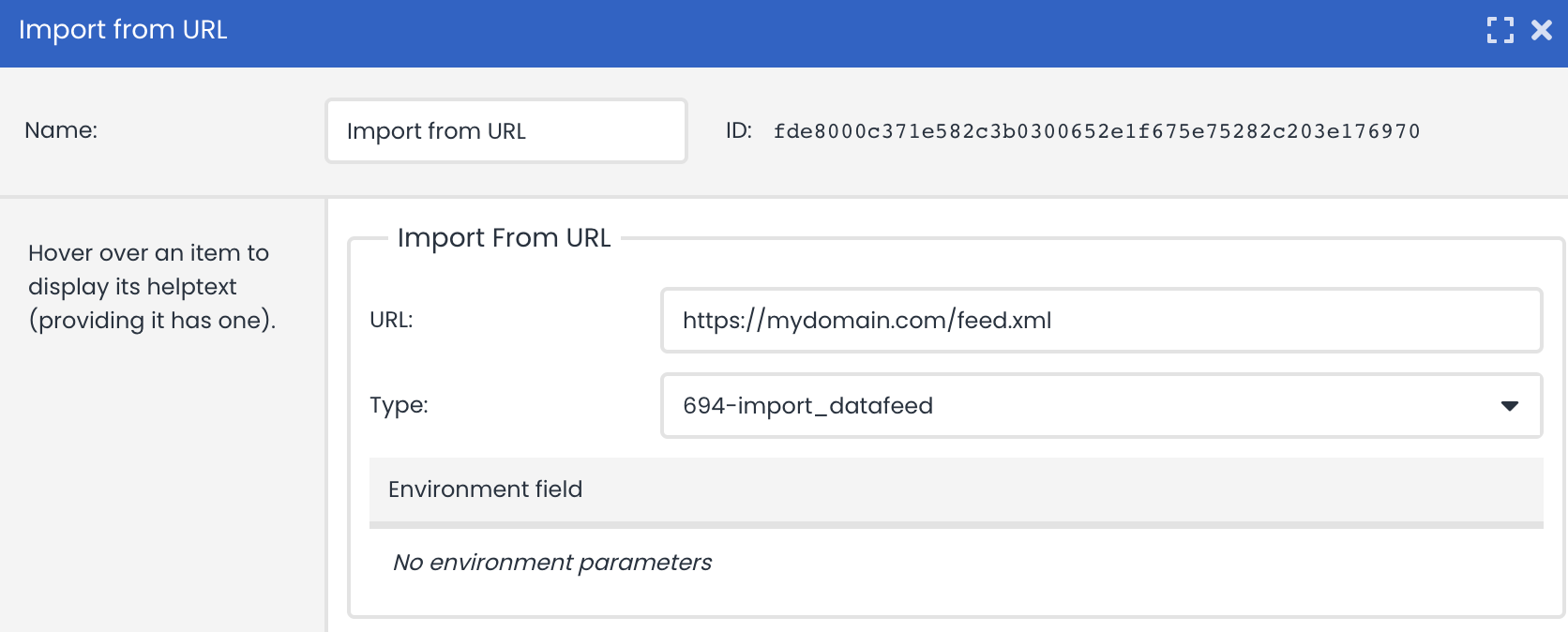
* This object can only handle fixed URLs; dynamic url's with personal information isn't possible.
Below is an example campaign in which the feed in the data model is refreshed daily:
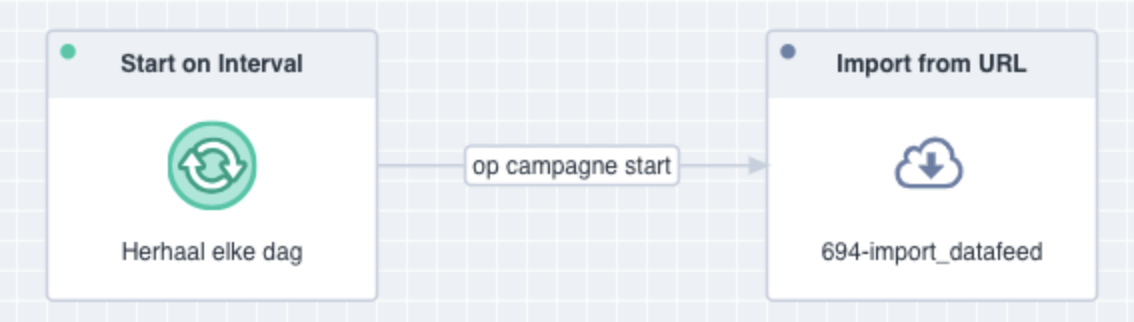
|
|