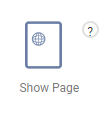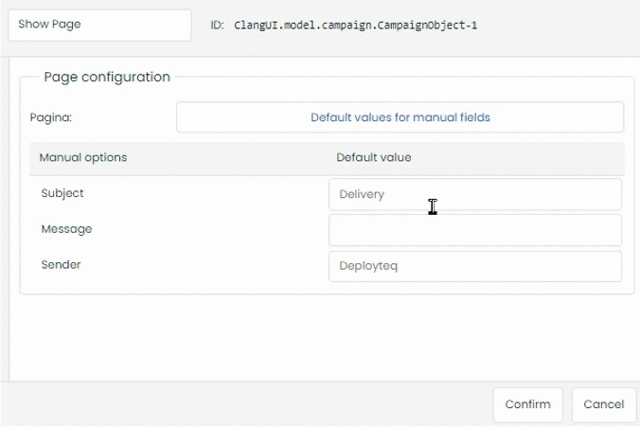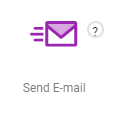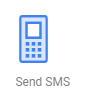| Icon | Function | Settings | Exit |
|---|---|---|---|
The Page object makes it possible to display a webpage from Deployteq. | Give the object a name and select a Page. The manual explains how to create pages in the topic Webpages (Pages). Do you use manual fields on your pages? When selecting a page in the 'Show Page' campaign object, the default value of the manual field is displayed as a placeholder value (gray letters). The 'Show Page' object offers you the ability to:
|
| |
| Use the ‘Send e-mail’ object to send an e-mail to one or more contacts. | Enter a name and select the e-mail you want to send. Choose from all the e-mails that have been created in the 'E-mail component' in Deployteq. If your e-mail contains a variable field (link to Variables), you could enter the value of this field here for this mailing. Use ‘Throttle speed’ to specify the maximum number of e-mails you want to send per hour. By ticking the ‘Send to a different e-mail address’ checkbox, you can send the e-mail to a different address. In this way, you can use this object to synchronize data. |
| |
| The ‘Send SMS’ object can be used to send an SMS. | In this object, you specify what SMS content should be sent. You can specify whether the SMS should be sent to a different number. This is useful for test purposes or notification messages (e.g. when a new contact has subscribed). If ‘Premium SMS’ has been activated for the brand, ‘reverse billing’ can be configured. This can be used to charge a contact a certain rate for an SMS sent to the contact. |
|