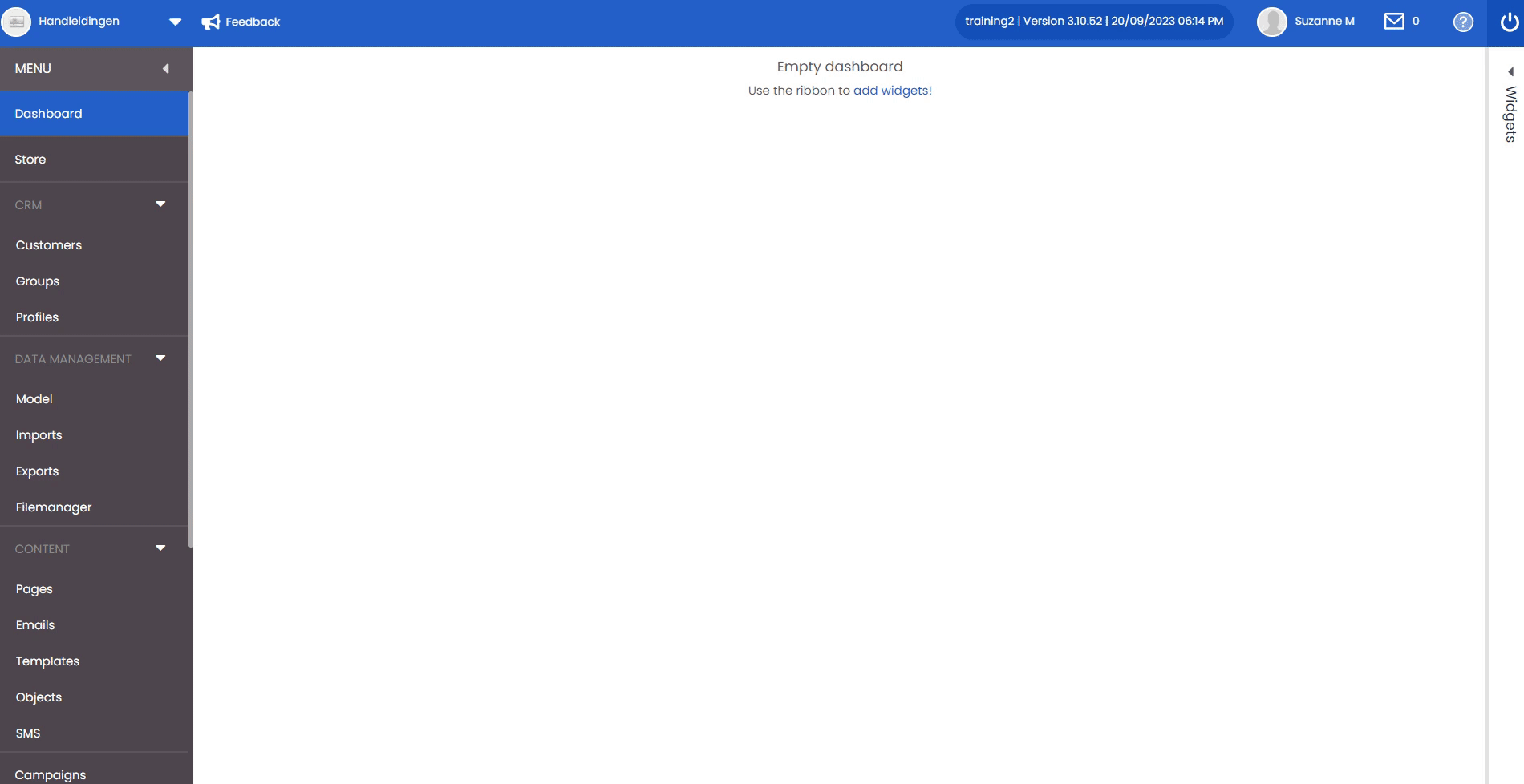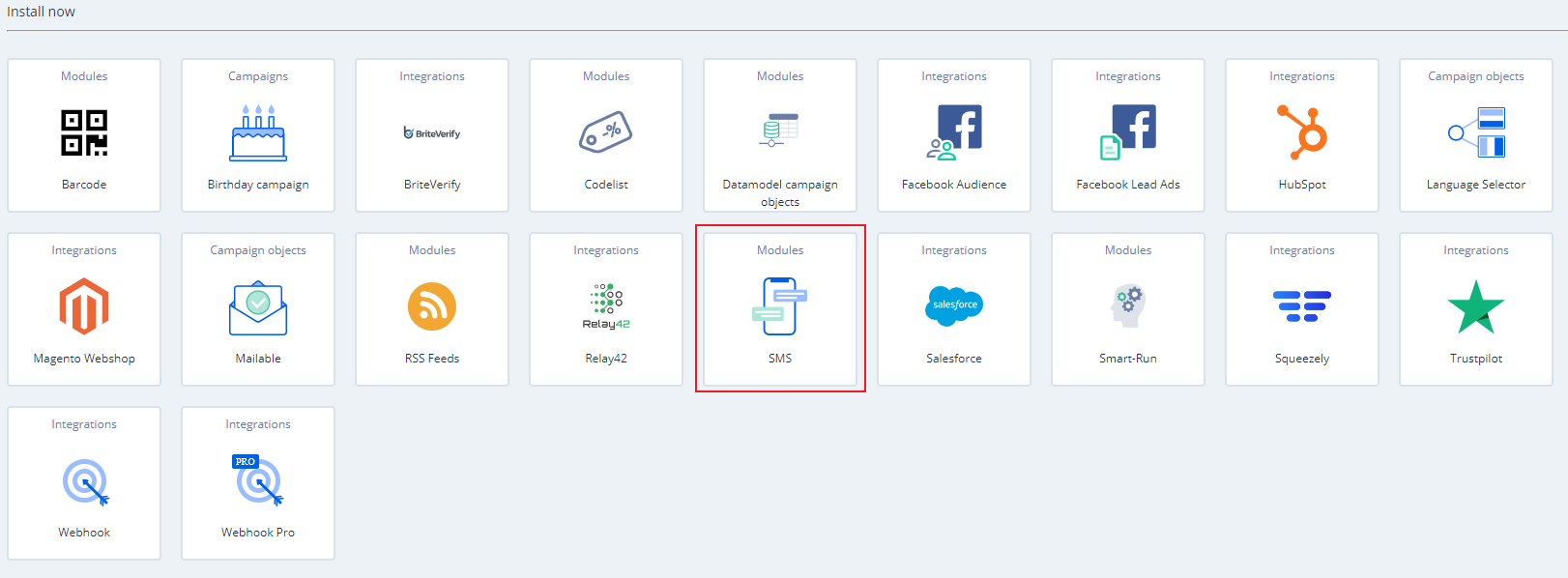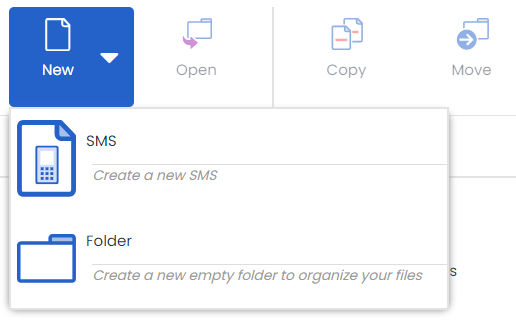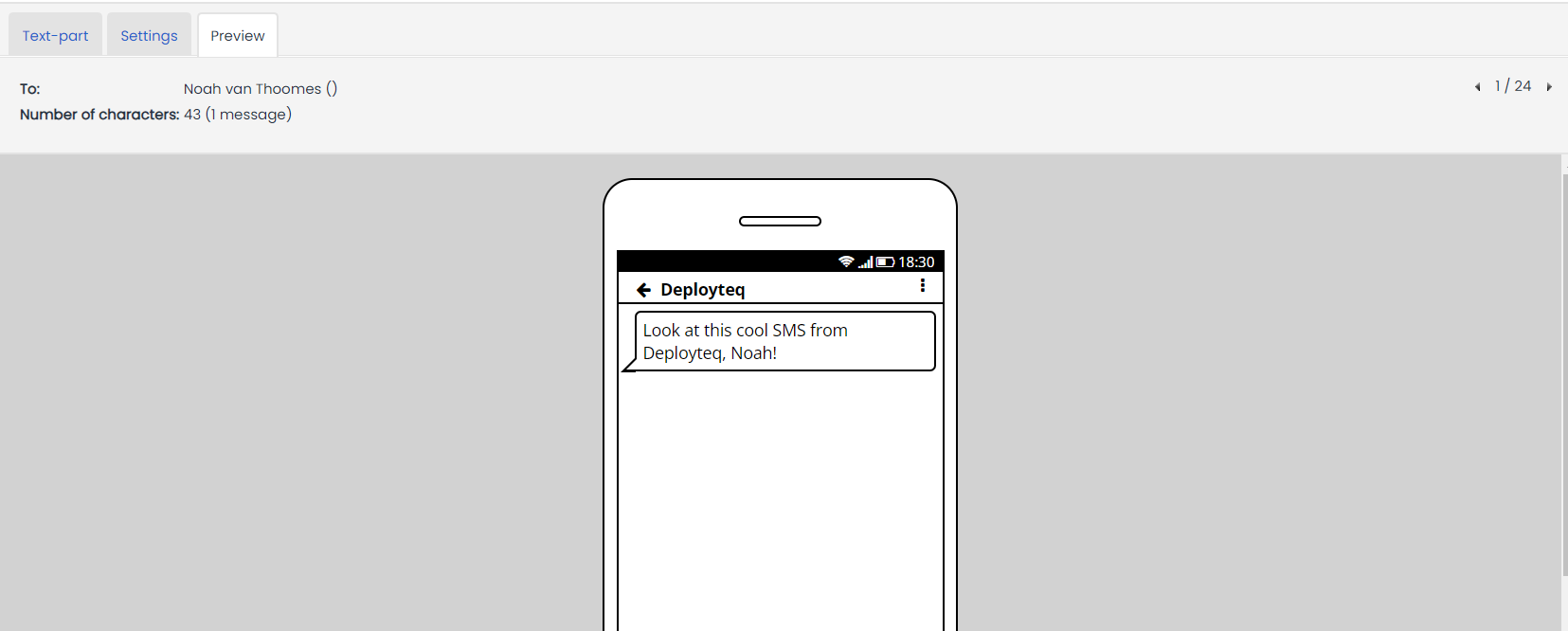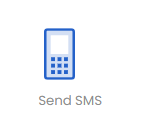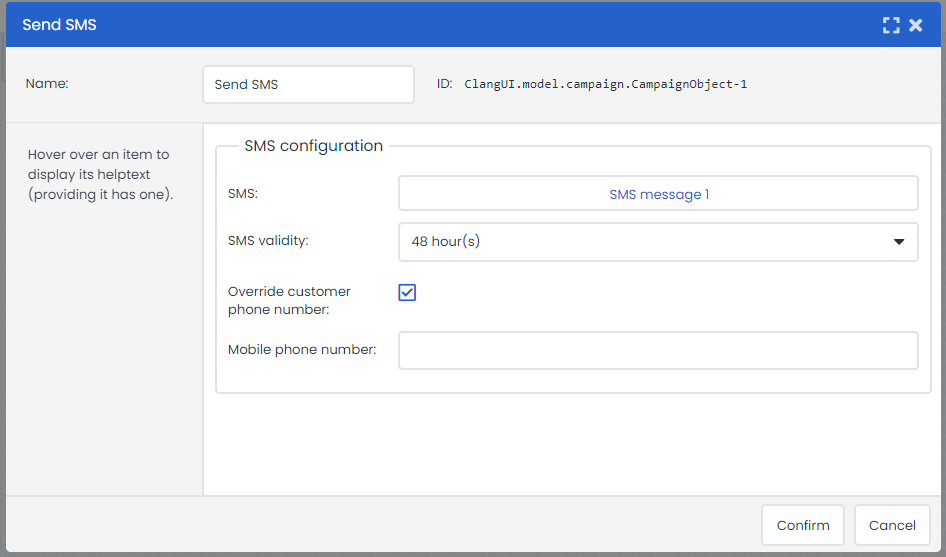If you do not have an e-mail address for your customer or just want to send a quick message about an order that has been sent, you can use SMS messages in Deployteq in addition to e-mails. This gives you a different way to contact your customers.
Installation
To start with, you need to enable the SMS module via the Deployteq Store. Go to the Deployteq Store where you’ll find the SMS module among the modules that can be installed. As there are licence costs associated with this module, you will be asked for a PO number if you have one and whether you want to receive a monthly or annual invoice. If you only want to use SMS for a particular campaign, choose the monthly option. As soon as you delete the app from your installed apps again, you will no longer have to pay for this module.
Setting up SMS
Once you have installed the module, you’ll find the extra SMS menu item under ‘Content’. Here you’ll find SMS messages that you created previously and you'll also be able to create new ones. To create a new SMS message, click on ‘New’ in the top left and choose ‘SMS’. Give your SMS message a clear name so that you can easily find it again in future.
You can then set up an SMS message in two simple steps. First of all, you need to create the message content. Here you can only enter text. When you start to type, you’ll see how many characters you are using and how many SMS messages you’ll need for your content.
It is also possible to personalize your SMS messages. Just use the ‘Insert’ button as you would with e-mails. You will notice that the character count has suddenly increased considerably. This is because Deployteq counts all the characters that have now been entered, including the inserted fields. The example shows how many characters the message contains per customer when the correct data is loaded. Below you can read how to load customer information into the message.
Settings
In the ‘Settings’ tab you need to enter the settings for sending your SMS message.
- From (name):
Add a sender name to the SMS.
As a general rule in SMS, the maximum allowed length for the sender of the SMS (Sender ID / From) is:
11 characters maximum when using 'alphanumeric' senders
15 digits maximum when using 'numeric' senders
If the sender name exceeds these limits, it will be automatically truncated.
- Enable Unicode support:
Unicode is a character set that contains all characters and symbols forming part of all written languages. When Unicode support is enabled, Deployteq will check whether there are any characters that are not part of the standard GSM alphabet. If such characters are found, the SMS will be converted to Unicode. However, Unicode SMS messages can only contain a maximum of 70 characters per message.
- Maximum number of messages in Multipart (Long) SMS:
This option is displayed if the message contains dynamic content. The content of an SMS message is dynamic if it contains customer fields or blocks (e.g. personal salutations) which make the length of the message variable. If the number of messages in an SMS exceeds the limit for a specific customer, the SMS will not be sent.
Example
When your SMS is ready, you can view the example of the SMS. This automatically includes Unicode if you write your message using a character set other than Latin. If you want to view the dynamic content, first select a customer or a group of customers. You can do this by first selecting a campaign, group, or profile at the top and then clicking on the magnifying glass in the search field. You could also search for a customer in the entire database of your CRM if you do not select a group. If you do not enter anything in the search bar and click on the magnifying glass, you can scroll through all your customers in the CRM.
At the top left, you will see how many customers you have selected and can use the arrows to view the dynamic content for the different customers.
Country code
Each mobile number must be provided with a country code.
Example: +31612345678
Note: If the mobile phone numbers in your CRM are without a country code, the SMS cannot be sent, and you will receive a bounce back with the message: "status_missing_gateway".
If you have provided all numbers with a country code and the SMS is not delivered, please contact our Support department.
Using the Send SMS object in a campaign
When activating the SMS module in the store, you also get the 'Send SMS' object in Campaigns, in the Content category.
Once you have created an SMS in the SMS menu, you can select it here in the object settings:
You can set the duration of the validity of the SMS or have the SMS sent to a different number. This is useful for testing purposes or notification messages (e.g., when a new contact has signed up).