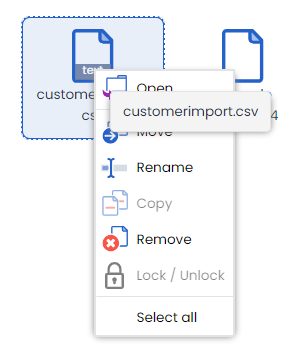The Deployteq File manager provides you with a single overview of all your files, campaigns, profiles, e-mails, etc. These can all be categorized into clearly organized folders. This may become quite cluttered once you have been working on your brand for a while. Try to arrange everything into clear folders as much as possible, so that you can easily find visuals for use in your e-mails, for instance, or obtain a clear list of the campaigns that are live.
Use the New button to:
add a folder,
add an external folder (SFTP, FTP, AWS S3 Cloud Storage of een Google Storage Bucket),
add an external file (online file from a HTTP or HTTPS address).
Once you have created the folders, you can drag your files to each folder. You can also click on a file and use the buttons that appear above it, such as Move, Rename, or Delete. Many of these options are also available when you click on your file with the right mouse button.
Of course, you can also search for a file by typing its name or part of its name in the search window at the top right.
Lastly, you can also change the way your files are displayed. If you would prefer to see the details of all the files and folders in a list, choose Detailed view in the top right.