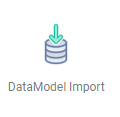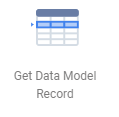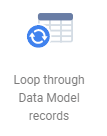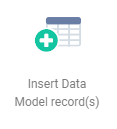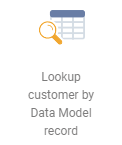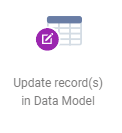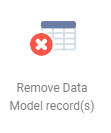| Icon | Function | Settings | Exit |
|---|---|---|---|
| With the ‘Data Model Import’ object, you can first start an import and then follow the campaign flow. This ensures that you always have the correct data before you follow the campaign and can avoid empty e-mails. | When you use this object, you will go through the import wizard as you are used to doing. If an error occurs, you could, for instance, send an e-mail to yourself. When the ‘On success’ exit is chosen, the flow will continue with the records that have successfully been imported. |
| |
The ‘Get Data Model Record’ object selects a row from the data model. Only the contact selected from the flow is used as a source. This object examines all the contact’s data model rows and ignores rows that may previously have been selected from the flow. | In ‘Table’, you can specify which table to retrieve a row from. The columns in the table are made available as environment variables within the flow. The names of the variables are displayed in the overview. |
| |
This object can be used to iteratively start a separate flow for every record found. In other words, a flow is started for every row that is found. This allows you, for instance, to send an e-mail for every booking instead of sending an e-mail with several bookings to one person. | Specify the source: all contact data or only data from the current selection. In ‘Table’, you can specify the table for which a flow should be started for each record. |
| |
| This object can be used to insert rows into the data model. | The contacts from the flow are used as a source. This object examines all the contact’s data model rows and ignores rows that may previously have been selected from the flow. In ‘Table’, you can specify the table in which to modify the rows. Once a table has been chosen, a value can be specified for each column. If you choose a table that hangs ‘underneath’ another table, you will first need to specify which row in that table should be chosen to add the underlying row to. |
| |
| This object is used to retrieve a contact based on the data model. | The contacts from the flow are used as a source. This object examines all the contact’s data model rows and ignores rows that may previously have been selected from the flow. In ‘Table’, you can specify the table from which a row should be sought. The columns in the table are made available as environment variables within the flow. The names of the variables are displayed in the overview. |
| |
| This object can be used to modify rows in the data model. | The contacts from the flow are used as a source. This object examines all the contact’s data model rows and ignores rows that may previously have been selected from the flow. In ‘Table’, you can specify the table in which to modify the rows. Select the column to be modified and the corresponding value, and then underneath the condition for selecting the row. |
| |
| This object can be used to delete rows from the data model. | The contacts from the flow are used as a source. This object examines all the contact’s data model rows and ignores rows that may previously have been selected from the flow. In ‘Table’, you can specify the table from which to delete the rows. Filters can be used to select specific rows from that table. |
|