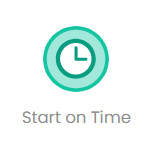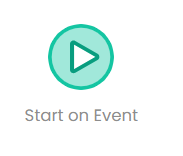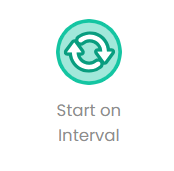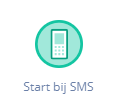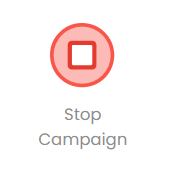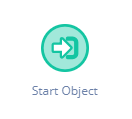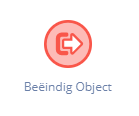In Deployteq, Start Objects are used to start a Campaign flow. This start can happen automatically, at a set time or following an incoming 'event' (such as a customer clicking or registering on the website). The various objects are detailed below.
| Icon | Function | Settings |
|---|---|---|
| Use the ‘Start on Time’ object to activate a path in the campaign at a predetermined time. | Give the object a name. You can then choose between two types of start times: Campaign Start or Static. If you choose ‘Campaign Start’, the path will be activated as soon as you turn on the campaign. If the start date is changed in the campaign settings, the start date for the path will also change. For ‘Static’, you must enter a set date and time. This can also be at a time after the campaign has already started. | |
The ‘Start on Event’ object specifies the starting point of a campaign path. Unlike the ‘Start on Time’ object, the starting point is not determined by a predefined time, but by when an event occurs. This could be a ‘Bounce’ from a QuickMail or an ‘Unsubscribe’ process started when a contact clicks on ‘Unsubscribe’. The ‘Start on Event’ object can also be used to activate a campaign path on the basis of a form not defined in Deployteq, but defined on the contact’s website. The object can read the values from the form and make them available within the campaign, so that they can be processed in Deployteq. The ‘Start on Event’ object will become the default starting point of a campaign when a ‘Bounce’ or ‘Unsubscribe’ process is created using the Campaign Designer. | The ‘Start on Event’ object has a URL. When you place a form with an iframe on your website, it is best to use the URL of this start object. This is because it does not change, even though you may use a different page or want to perform an extra action before the customer arrives at the landing page. In addition, you can set variables that can be saved as part of environment variables. These can be enclosed with the URL. | |
| A path in the campaign can be activated at a predetermined date and time, and this can be repeated at set intervals. | Give the object a name and configure the start time. If you choose ‘Campaign Start’, the path will be activated as soon as the campaign goes live. If the start date is changed in the campaign settings, the start date for the path will also change. For ‘Static’, you must enter a set date and time. This can also be at a time after the campaign has already started. You then configure the repeat interval and, if desired, specify an end date for the interval. | |
| Use the ‘Start on SMS’ object to start a campaign via an inbound SMS. | You must specify in this object which keyword will trigger the start of the campaign. A ‘Start on SMS’ object can respond to more than one keyword. | |
| The stop object makes it possible to halt a campaign. This can be set to happen if a contact follows a certain path through the campaign, or it can be set to take place at a certain time with the use of a timer. Users who enter the campaign once it has been stopped will be redirected to the ‘End URL’ for the campaign. | No configuration is necessary for this object. |
User-defined campaign objects | ||
| Use this object to start the path in your own campaign object. | No configuration is necessary for this object. | |
| The ‘End Object’ makes it possible to stop a specific flow in a campaign for a specific customer or to direct them to another campaign. For more information, please read the explanation in the manual about 'user-defined objects'. | Give the end object a name so that you can use it as an exit for your user-defined object in another campaign. The name you give this object will be used as a user-defined exit in the campaign object. | |