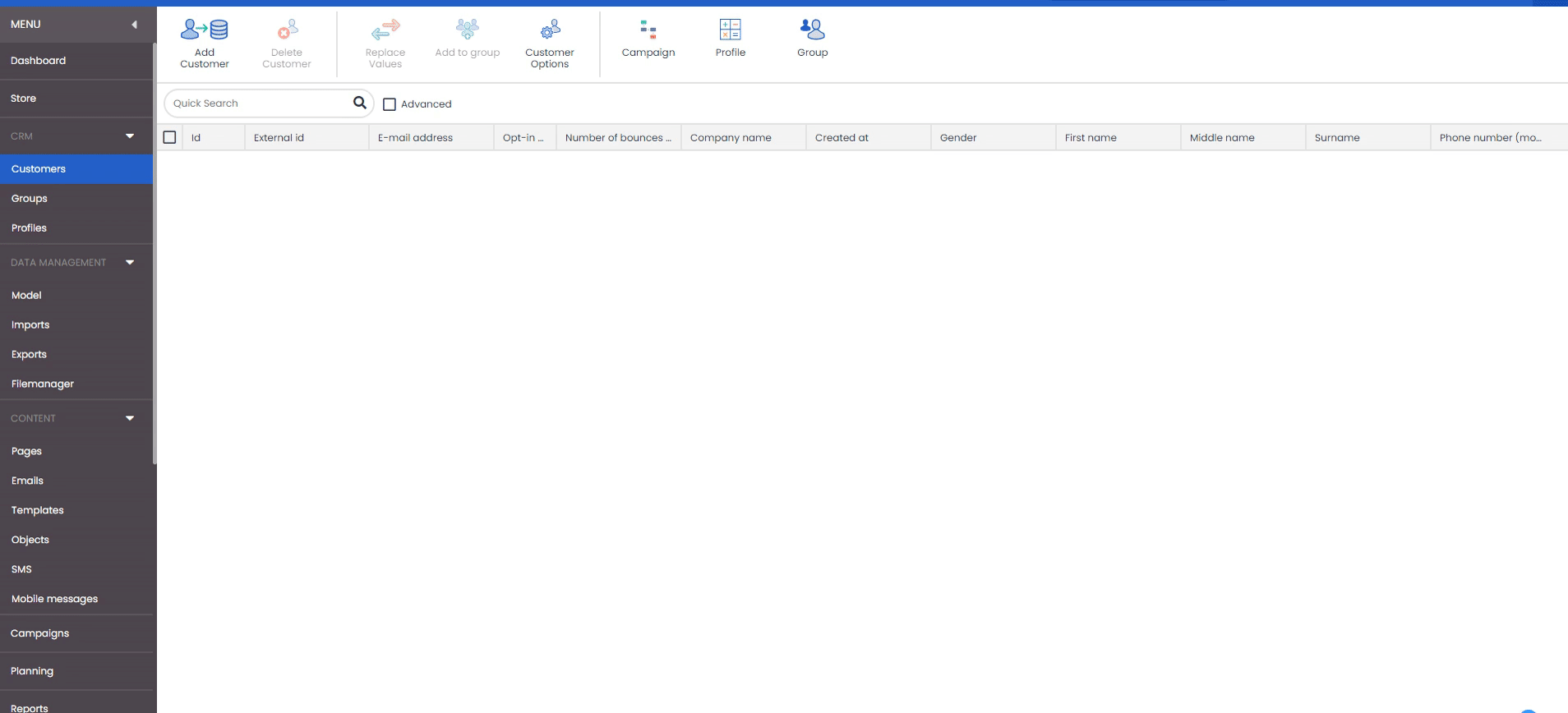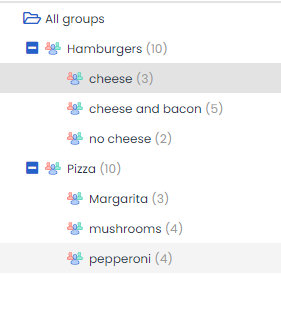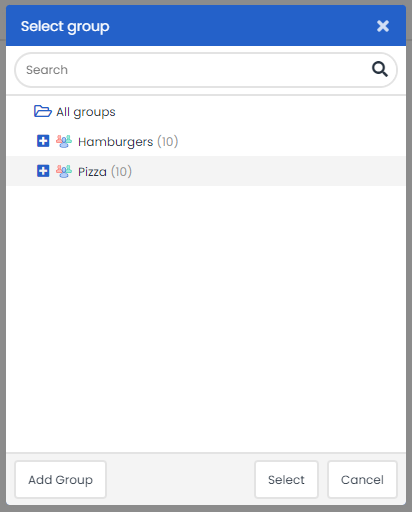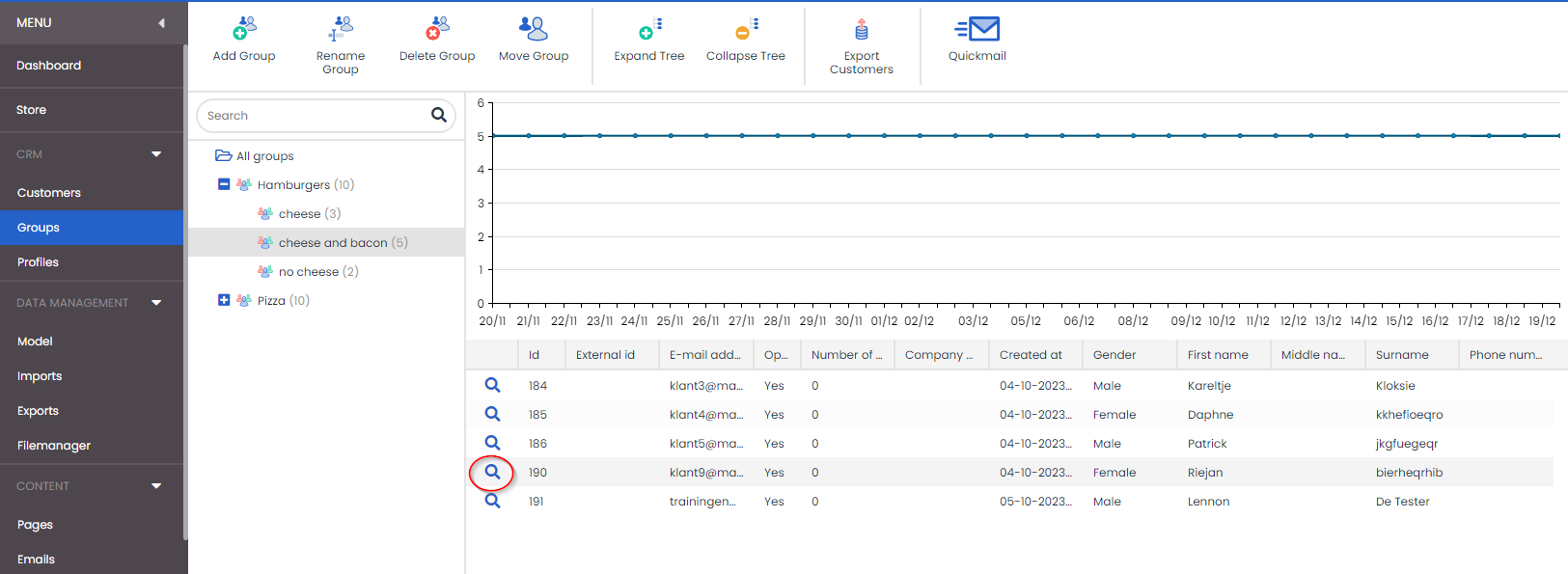Groups are a good way to segment your customers or indicate where someone is in a flow within campaigns. Groups are relatively static in this case; you are either in a group or not. You are placed in them through a campaign or import, and if you have completed a certain step in the campaign, you can be removed from it again. As opposed to profiles, to which you either do or do not belong at the time of calculation.
You’ll find the ‘Groups’ under the CRM heading in the menu. Here you can create, rename, move, or delete groups. Create a tree diagram within the groups to maintain a clear overview of their content. When you click on a main group, you will see a bar chart showing the numbers in the various subgroups. When you click on a subgroup, you will see a line chart showing the course of this group over the past month. In both cases, when you click on a group, details will be displayed at the bottom right, such as the group’s ID and creation date, and the number of members in the group. At the top you will find the buttons that enable you to perform the various actions. In addition, you can collapse and minimize the entire tree diagram. You can do the same for each main group by clicking on the plus sign in front of the group name.
Customers who are members of a subgroup are also counted in the number for the main group. When counting the members of a main group, only the unique members are counted. If customers are members of more than one subgroup (belonging to the same main group), they are not counted more than once in the main group.
Groups can be found in several places in Deployteq. Here are some commonly used examples:
- to a group within that profile
- You can add all customers, or just the new or existing customers, to a group when performing an import.
In all these examples, it is also possible to add a new group by selecting ‘Add group’ at the bottom left of the dialogue box.
If you want to go to a specific customer in that group from the group structure, just click on the magnifying glass in front of that customer to go directly to their details.