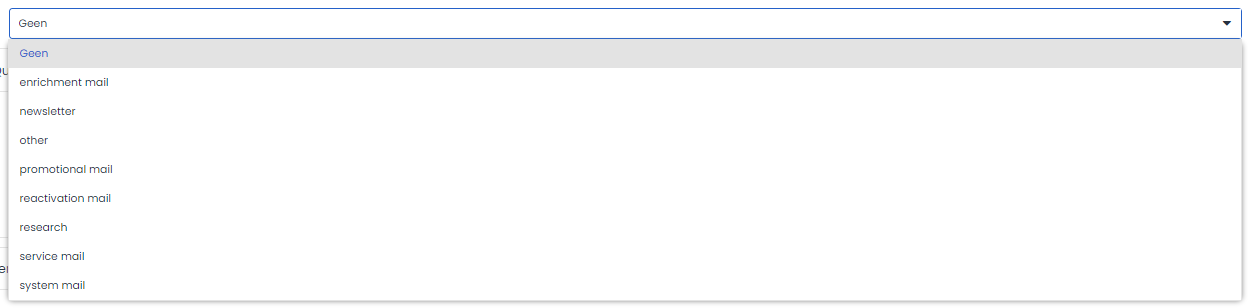Now that your e-mail has been created, you can start working on the content. Some of the most important elements of this content are the subject line and sender’s name and address, as these often determine whether the e-mail is opened or not. These elements can be modified in the ‘Settings’ tab. You cannot send an e-mail until these elements have been configured.
Testing
Of course, you have the option of testing the e-mail in Deployteq. Click on the arrow in ‘Quick Test settings’ and select the desired target group, profile, and group or specific customer e-mail address. If required, add another text to the subject line to indicate that this is a test e-mail.
From (address)
When you enter a sender’s e-mail address, you will see that a dot appears in front of it. Deployteq automatically performs an SPF and DMARC check once you have entered an address. In this way, we ensure that your e-mail does not end up as spam through the use of an invalid e-mail address or that the e-mail address does not refer to Deployteq as the sending system.
The different coloured dots have the following meanings:
- A red dot indicates that Deployteq is not permitted to send out e-mails on behalf of the published policy. As a general rule, the e-mails sent – if sent from Deployteq – will be seen as spam by the receiving mailbox provider.
- An orange dot indicates that no policy has been published. In that case, it is wise to publish a policy to prevent spam being sent on behalf of your domain.
- A green dot means that the foundation for sending e-mails is correct.
Email validation
When email authentication with DKIM is not properly configured on your domain, Deployteq will display an error message for this. In this case, it is important to add information to the DNS of the domain to facilitate DKIM signing. You may need support from the responsible party managing the DNS within your organization.
Note that in this case, it concerns the domain included in the email address you use to send from Deployteq on behalf of. If you set the sender email address to 'newsletter@your-organization-domain.com', the following two DNS records should be added to the DNS of the 'your-organization-domain.com' domain:
To activate email authentication with DKIM on the domain, the following two records need to be included in the DNS:
- cd1._domainkey.<yourdomain> IN CNAME dkim1.deployteq.net
- cd2._domainkey.<yourdomain> IN CNAME dkim1.deployteq.net
In the case of 'your-organization-domain.com', the additions would be:
- cd1._domainkey.your-organization-domain.com IN CNAME dkim1.deployteq.net
- cd2._domainkey.your-organization-domain.com IN CNAME dkim1.deployteq.net
Mailing type
The last important setting that you can configure is the ‘Mailing type’. Use this to indicate whether you are sending a transactional e-mail, a newsletter, or one of your own mailing types. This is very useful for analysing your statistics and the reading of the transactions. In general, transactional e-mails are more likely to be opened and less likely to be clicked on, while newsletters produce completely different statistics. By using mailing types, you can keep the statistics and transactions separate and obtain a much better indication of the performance of your e-mail marketing.