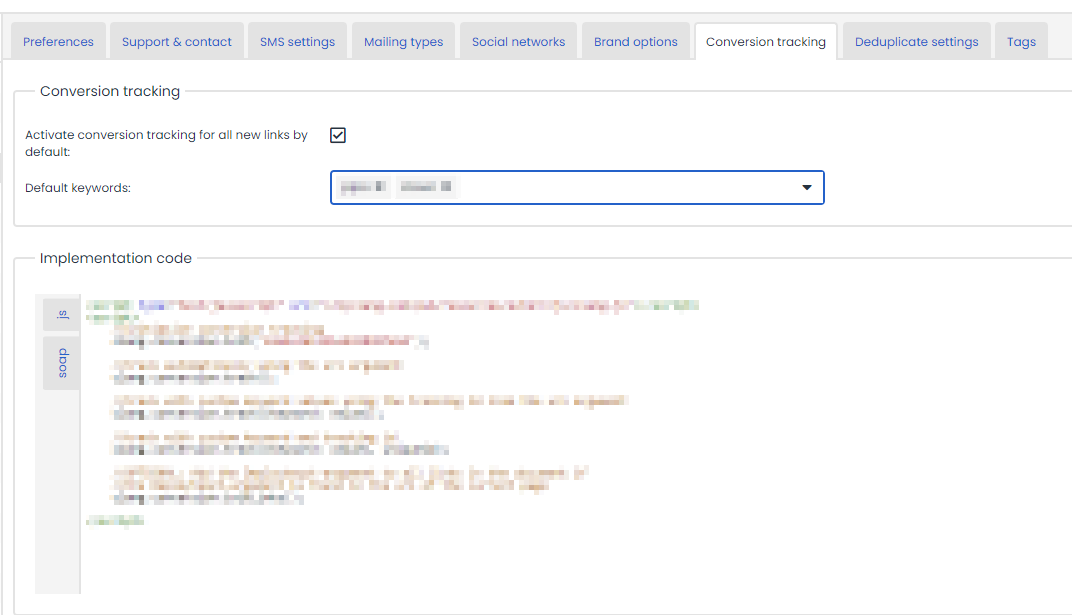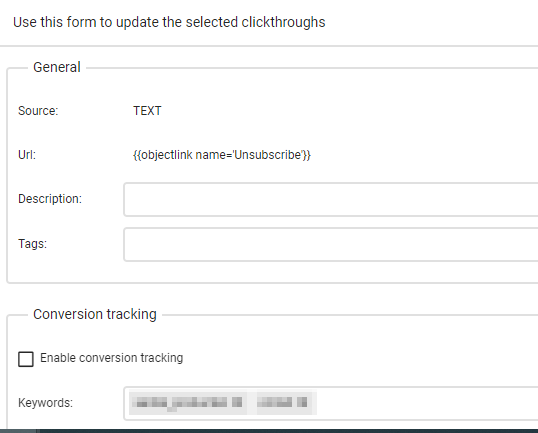If the conversion measurement checkbox is enabled in the brand manager, you will see an extra tab – conversion measurement – for the brand concerned.
The following is then displayed in the Conversion measurement tab:
- A checkbox for measuring all links by default (it is also possible to measure just a few links per mailing).
- A field into which the default terms can be entered.
- An example of the JavaScript code or SOAP call to be used on the website.
Clicktroughs
If you have specified in the brand manager that you want to measure all links, this will be automatically activated for all links. The default terms have already been entered. Extra terms can also be added. If you only want to measure one link, you can add a tick to activate conversion measurement for that link. Default terms are again pre-entered and extra terms can also be added. Terms are added in the same way as when adding tags to a link.
Feedback
The terms that you specify for the links are details that you feed back to Deployteq from your confirmation page. Feedback can be sent using the JavaScript on the confirmation page, although it is also possible to make a SOAP call to Deployteq.
JavaScript
When someone clicks on a link in the newsletter, the ‘clangct’ parameter is enclosed in the URL. This parameter must be intercepted and saved because it is used to identify the e-mail. The parameter (along with the terms to be measured) must be fed back to Deployteq on the order confirmation page. The following JavaScript must be inserted into the page.
<script type="text/javascript" src="//canopydeploy.net/pub/resources/extern/js/clang.js"></script>
<script>
//measure automatically using the url arguments
clang.conversion.track();
</script>In addition to this JavaScript code, another section of code must be inserted. The following three alternatives can be used, depending on preference:
1. Save (all) term(s) with a value of 1
Insert the following code to save the value 1 for all measurements terms.
<script>
//measure automatically using the url arguments
clang.conversion.init('*************');
clang.conversion.track();
</script>2. Save term(s) with self-selected value (parameter present in URL)
Insert the following code to save a self-selected value for all measurement terms.
<script>
//measure with modified key term/value but with the id from the url clang.conversion.init('*************'); clang.conversion.track({keyword: value});
</script>The keyword and value must also be entered. The term(s) specified in Deployteq (e.g. ‘sales’) must replace ‘keyword’, while ‘value’ must be replaced with the value to be sent back.
3. Save term(s) with self-selected value (parameter not present in URL)
Insert the following code to save a self-selected value for all measurement terms.
<script>
//measure with modified key term/value and id
clang.conversion.init('*************');
clang.conversion.track({keyword: value}, uniqueid);
</script>The ‘uniqueid’ variable must be replaced with the ‘clangct’ parameter. The ‘Keyword’ and ‘Value’ should be entered in the same way as for the variation in which the parameter is still present in the URL.
Enclosing amounts
Only numbers can be saved in Deployteq. It is therefore not possible to enclose currency or text. If decimal numbers are enclosed, they may only have a full stop as delimiter. No other symbols (such as commas) are permitted. The following code can be used to easily convert an amount to a valid number.
clang.conversion.formatNumber(value,'thousandSep','decimalSep');The following line must be included in each of the three variations of the JavaScript on the confirmation page:
clang.conversion.init('*************'); This code is used to determine the brand/portal for which the measurement should be performed. The code that applies to your brand can be retrieved from the brand manager or the Clickthroughs tab in Deployteq (it must replace *************). Another requirement is the ‘clangct’ parameter. If this parameter is not found in the URL and is not enclosed with the JavaScript, the measurement will be ignored.
Enclosing the 'clangct' parameter in the online store
Feedback to Deployteq is usually not sent from the first page visited by a contact, but is sent later during the process. Use the following code in all online store pages to enclose the ‘clangct’ parameter in all links within the page.
<script type="text/javascript" src="//canopydeploy.net/pub/resources/extern/js/clang.js"></script>
<script>
//OPTIONAL: Add the clangct parameter to all links in the document if it is
//found in the url of the current page
clang.conversion.initLinks();
</script>This especially applies to the first two variations, because these variations expect to find the ‘clangct’ parameter in the URL for feedback to Deployteq.